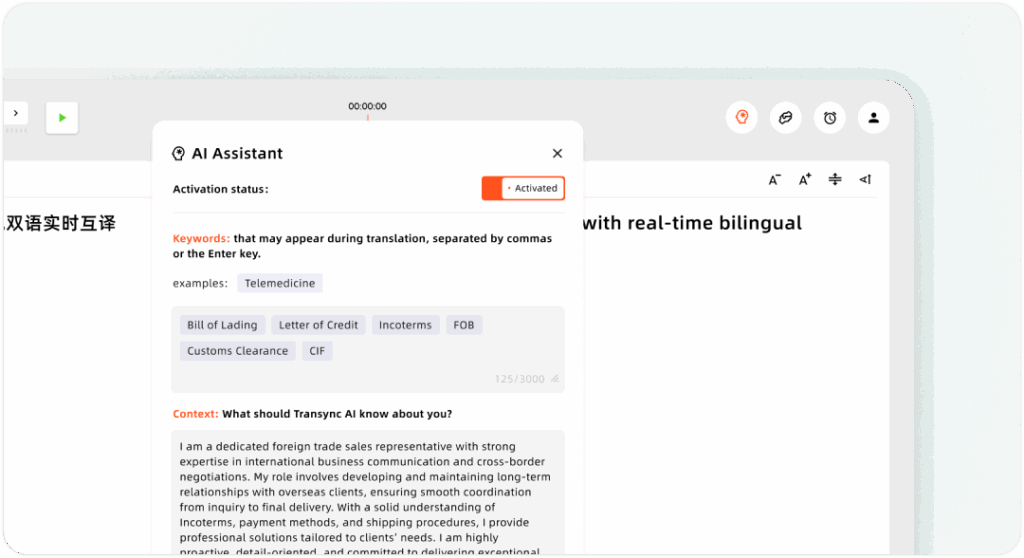How to Start Real-Time Translation #
Once you’ve logged in to Transync AI, you can begin real-time translation in just a few steps. Follow this guide to set up language pairs, confirm audio input, and manage your translation session efficiently. You may want to get a quickstart. or check our homepage.
1. Confirm Your Language Pair #
At the top of the main interface, select your source and target languages — for example, English ↔ Japanese or Chinese ↔ English.
Choosing the correct language pair ensures accurate and natural translation output. You can also learn more about the features of real-time translation.
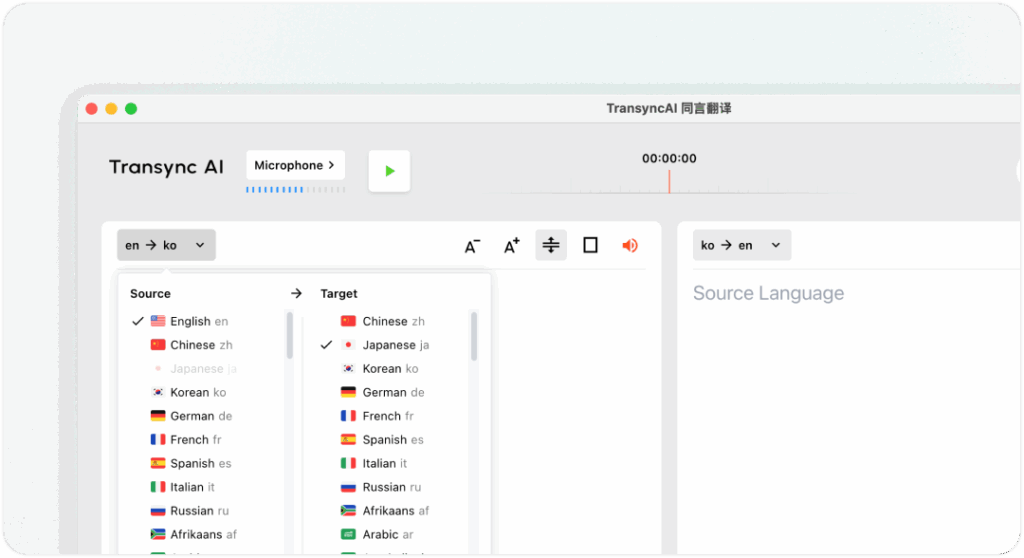
2. Check Your Audio Input #
Before starting, confirm that your audio sources are correctly selected:
- Microphone: Captures your own speech. Generally, it is necessary to check.
- Computer Audio: Captures other participants’ voices from your meeting platform (Zoom, Teams, etc.)or video platform(Youtube, etc.). Both can be enabled simultaneously for full meeting translation. learn more how to share computer audio.
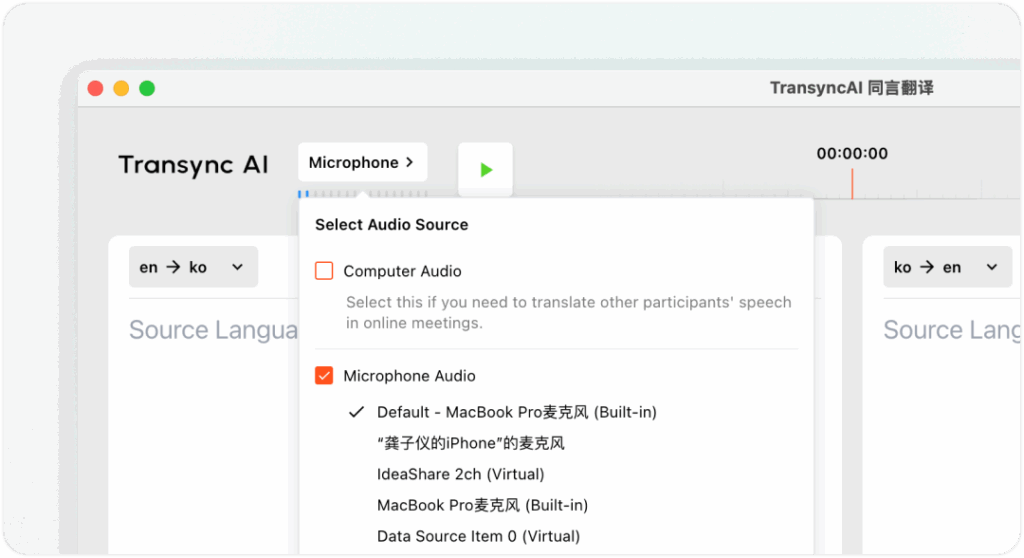
3. Enable Voice Broadcast (Optional) #
To make translated speech audible to others, toggle on Voice Broadcast in the upper-right corner of the translation panel.
You can adjust the volume of the sound output and choose your preferred tone. When enabling voice broadcasting, we recommend using external speakers on your computer.
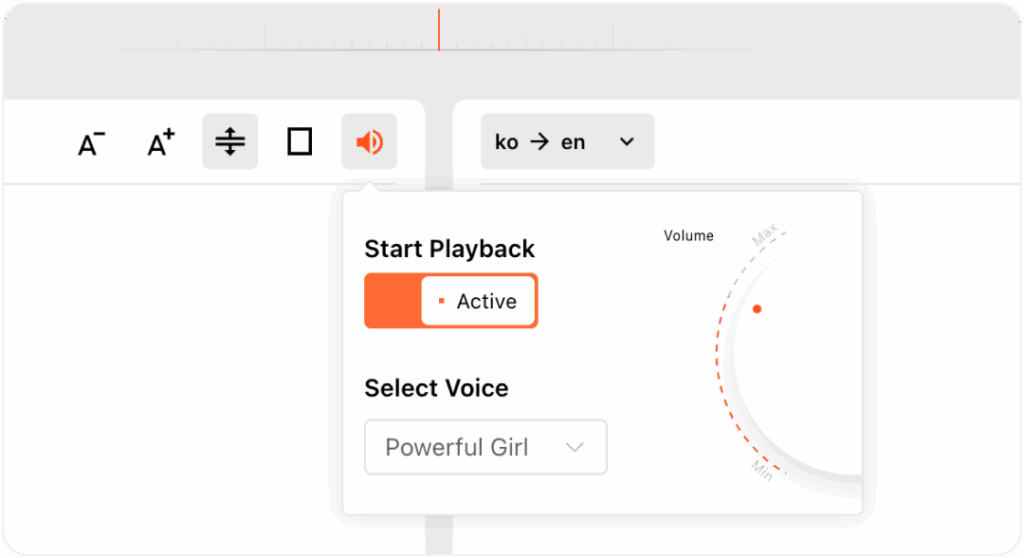
4. Start, Pause, and Stop Translation #
- Click Start Translation to begin real-time translation.
- Use Pause when you temporarily don’t need translation — paused time will not consume your translation quota.
- Click Stop to end the session. After stopping, the original transcript and translations will be saved automatically, allowing you to generate a summary or export meeting notes later.
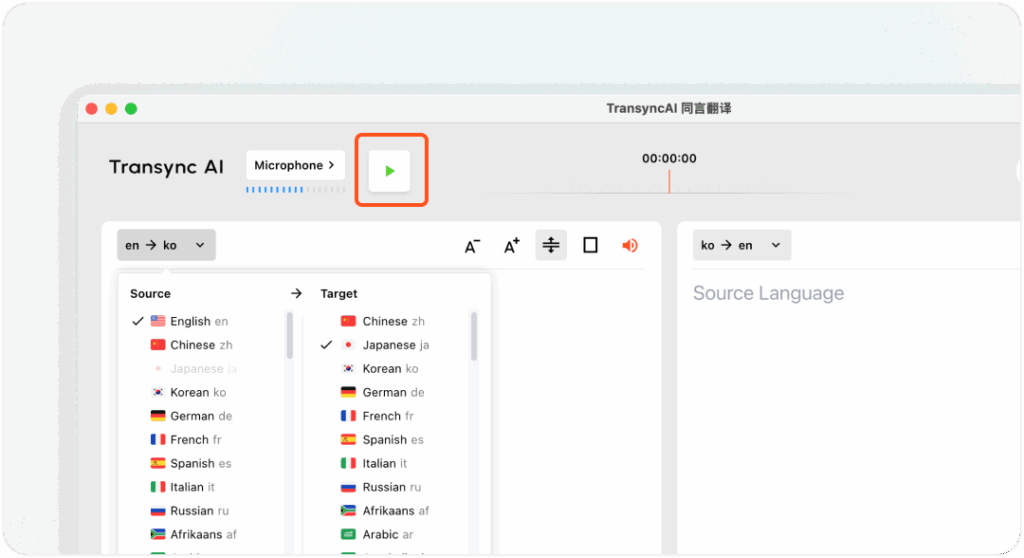
5. More Settings and Customization #
- Font Size: Adjust text size for better readability during long sessions.
- Display Mode: Switch between Show Both or Show Translation Only depending on your preference.
- Single-Channel Translation: Enable this mode if you only need translation from one direction (e.g., English → Chinese). ⚠️ Note: The translation channel cannot be changed while the session is in progress.
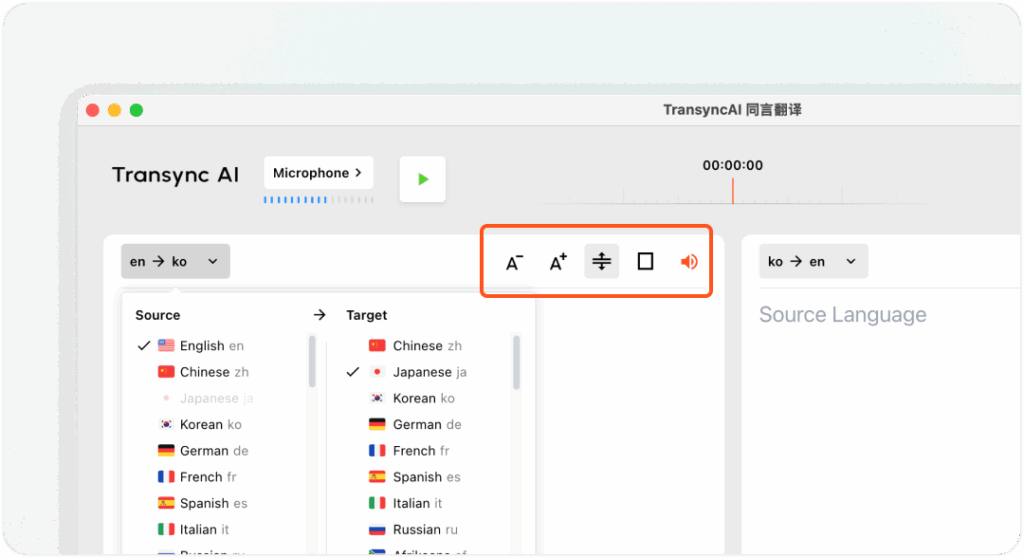
6. Set Up the AI Assistant #
You can enhance translation accuracy by configuring the AI Assistant before starting a session:
- Keywords: Add industry terms, brand names, or personal names to ensure consistent and precise translation.
- Context: Provide details such as your profession, background, and meeting topic. This helps Transync AI better understand your communication scenario and produce more accurate, context-aware translations.