How to Access Meeting Transcripts and Summaries #
After each translation session in Transync AI, you can easily review the full transcript and generate a AI meeting summary. Follow these steps to manage your meeting data efficiently and securely. or you can check our homepage.
1. End the Translation Task #
When your meeting or translation session is finished, click End Translation Task.
This will stop real-time translation and automatically save all content from the session.
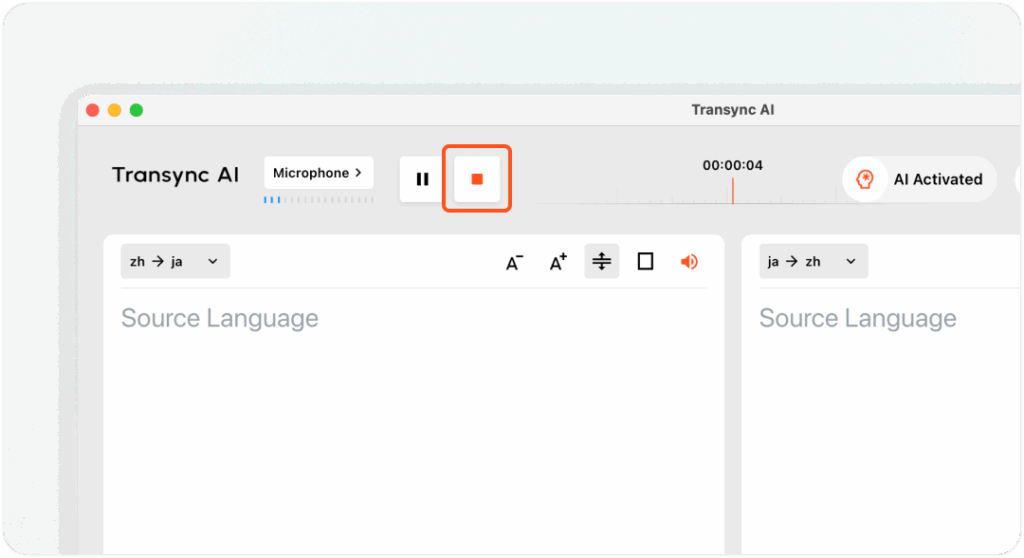
2. View the Meeting Transcript #
All original speech and translations are preserved in your account.
You can review the complete text, and if needed, click Copy as Markdown to export it for documentation or sharing purposes.
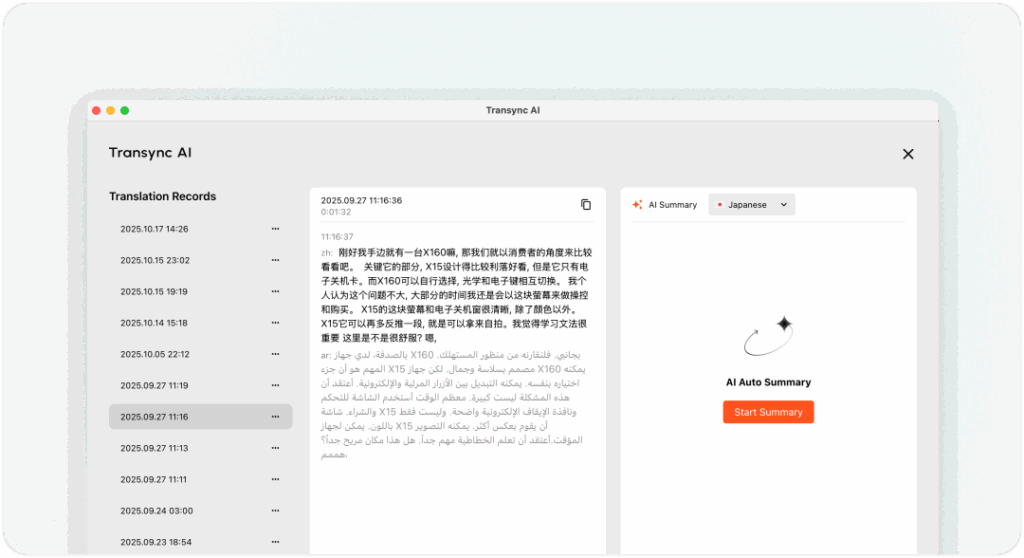
3. Generate a Meeting Summary
Click Generate Summary to let Transync AI automatically produce a concise summary of the meeting’s key points, decisions, and actions. Currently, meeting minutes are available in English, Chinese, Korean, and Japanese.
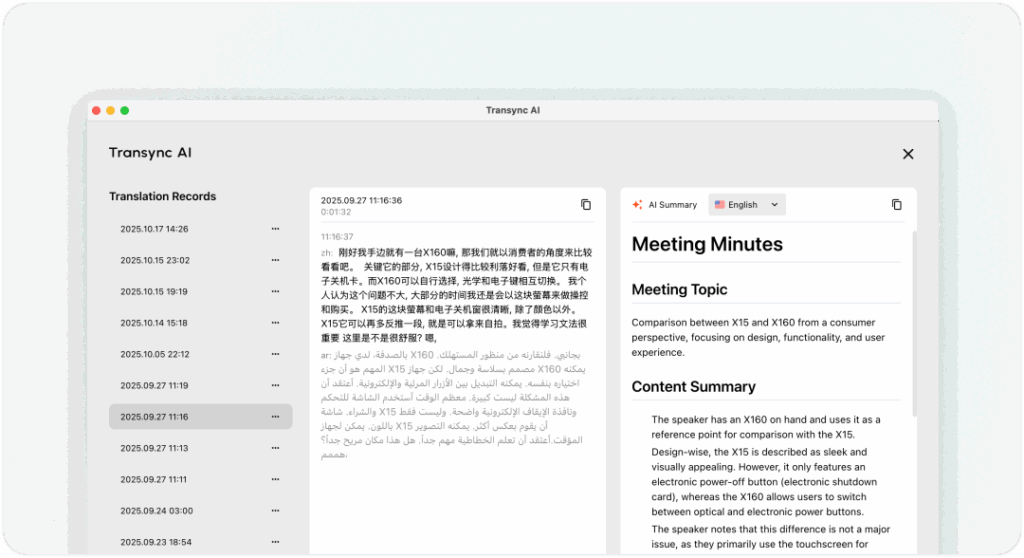
4. Find Meeting Transcripts and Summaries Again #
To revisit previous transcripts or summaries:
- Click your Profile Icon in the upper-right corner of Transync AI.
- Select Translation Record to view all your past translation sessions.
- Click View to open any session and review its original text and translations. For easier management, you can rename each translation record to make future searches more convenient.
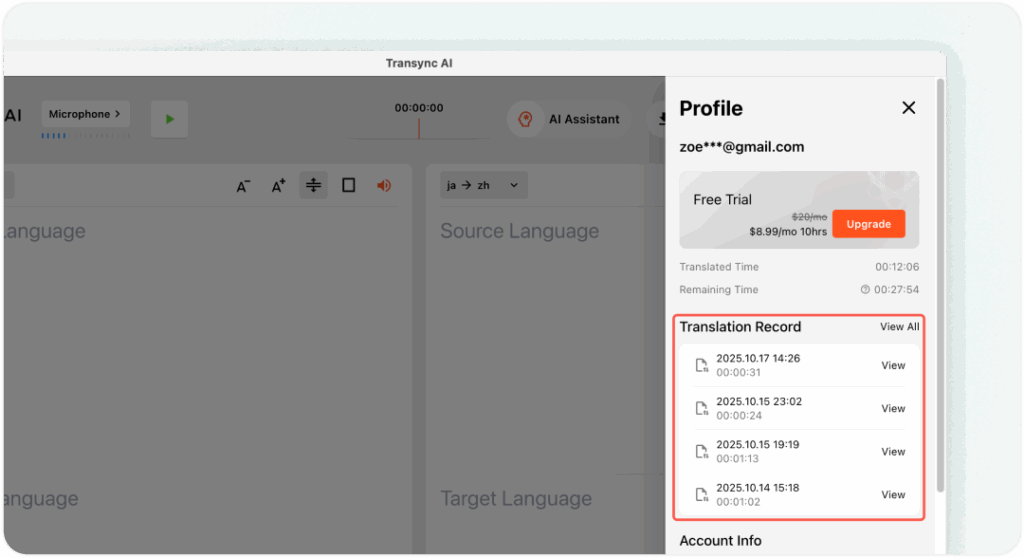
🔒 Data Security and Privacy #
All meeting transcripts and translations are encrypted and securely stored in the cloud, linked only to your personal account.
No one else — including our team — can access your meeting data.
Transync AI follows the strictest data protection and transmission standards, ensuring your information remains private at all times.
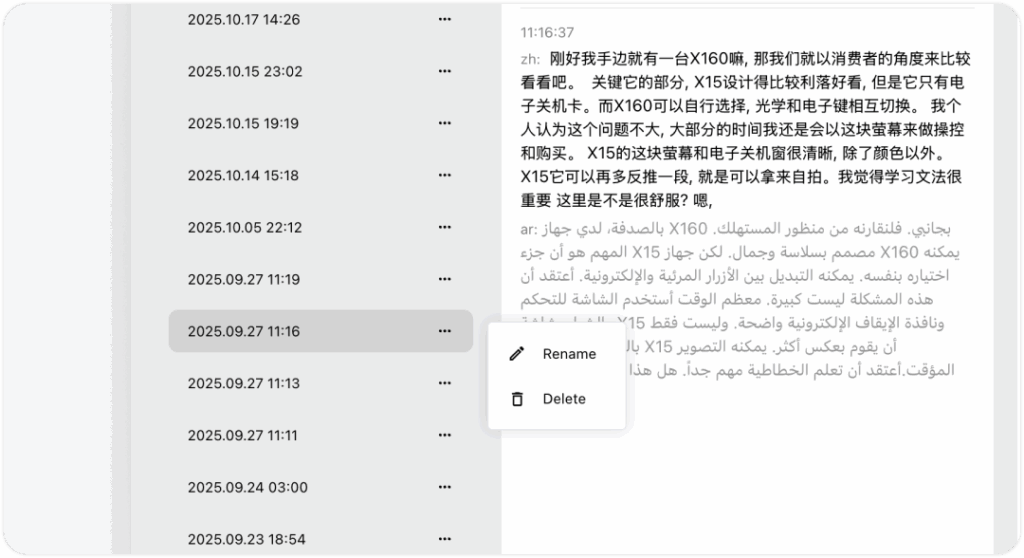
You may delete your meeting records at any time.
Once deleted, the data cannot be recovered, so we strongly recommend not sharing your account with others to avoid accidental loss of important materials.




