Siga esta sencilla guía de inicio rápido paso a paso utilizando Transinc IA con software de reuniones, como Equipos de Microsoft, Zoom o Google Meet,
1. Descargar e iniciar sesión #
Visita https://www.transyncai.com/download/ para descargar Transyncai AI, luego inicia sesión con tu cuenta.
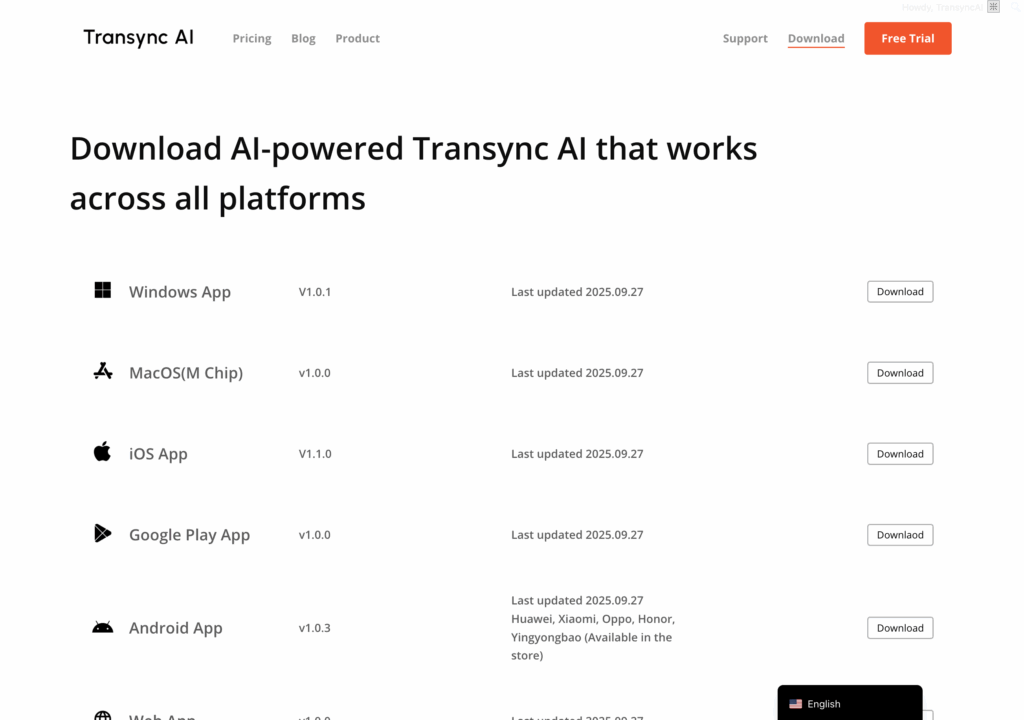
2. Unirse a una reunión de Teams #
Abra la versión de escritorio de Microsoft Teams e ingrese a su reunión.
En Transync AI, marque la opción “Audio de computadora” para garantizar que las voces de otros participantes se capturen y traduzcan en tiempo real.
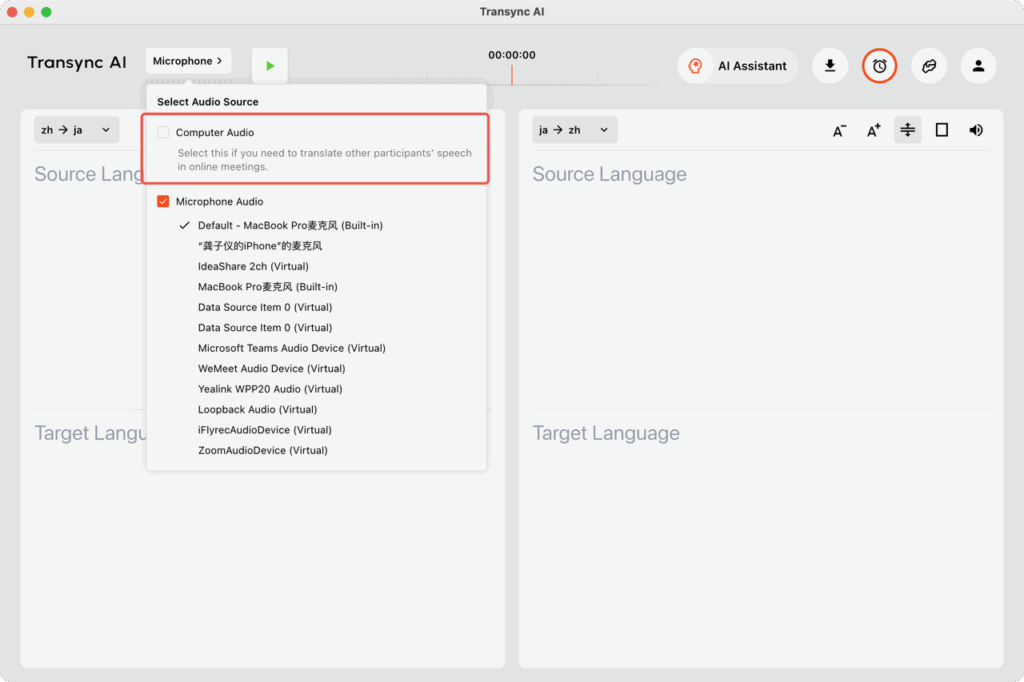
3. Habilitar transmisión de voz (opcional) #
Si desea que el discurso traducido se reproduzca en voz alta, active la función “Transmisión de voz” en la esquina superior derecha del panel de traducción.
Seleccione “Reproducir a través del altavoz” para que los demás participantes de la reunión puedan escuchar la traducción.
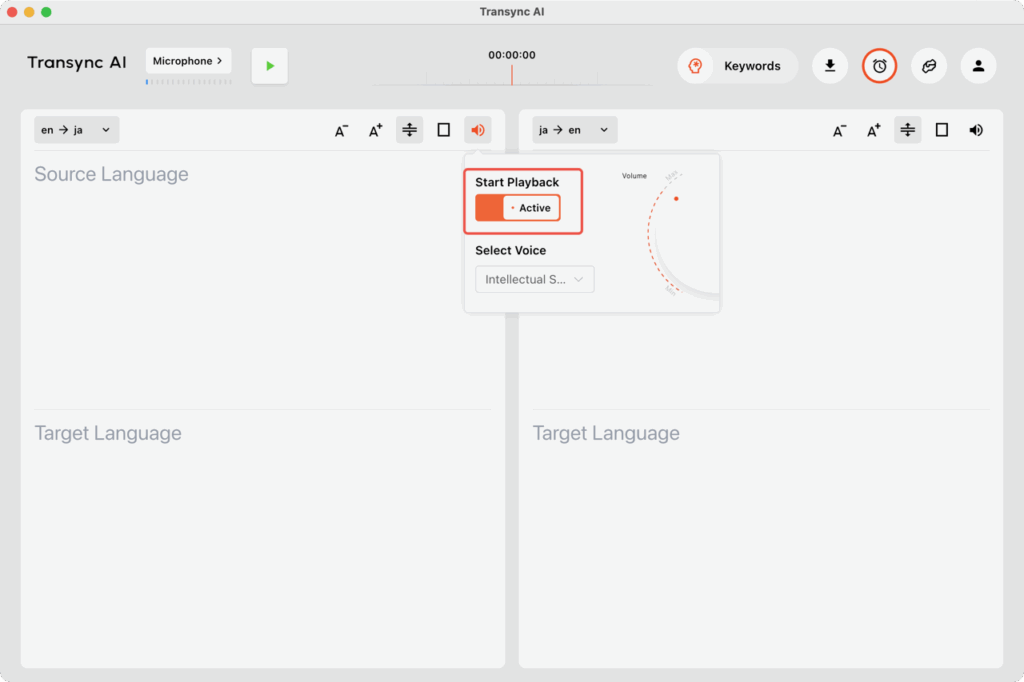
4. Seleccionar idiomas de traducción #
Confirme el par de traducción deseado (por ejemplo, inglés ↔ japonés), luego haga clic en “Iniciar traducción” para comenzar la traducción en tiempo real.
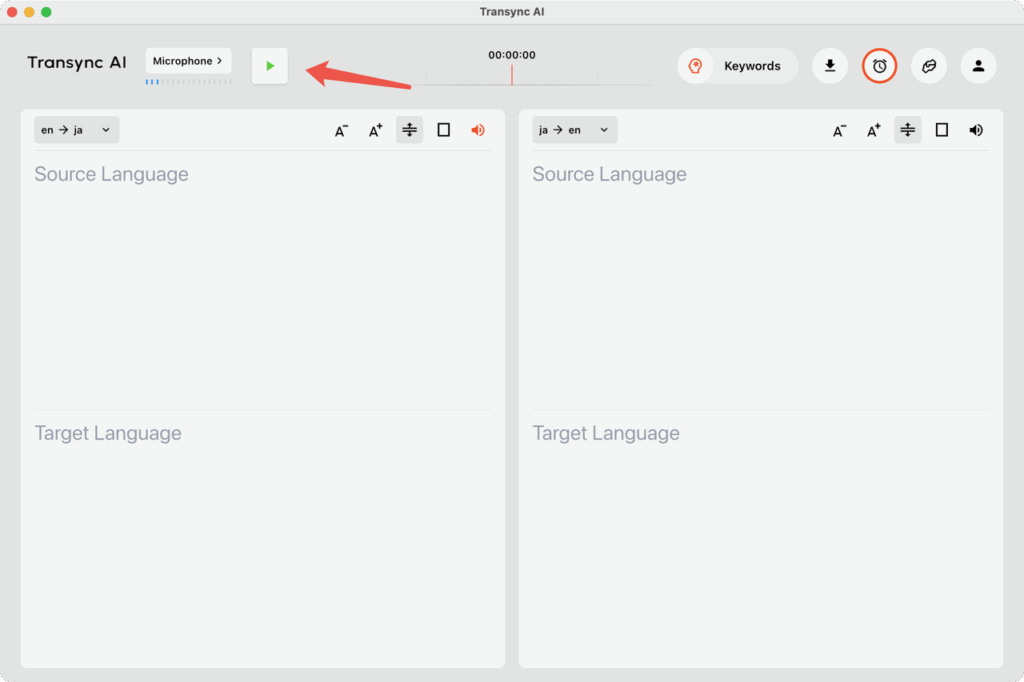
5. Compartir el audio de la computadora en la aplicación de reuniones #
En algunas computadoras, es posible que otros participantes aún no puedan escuchar la transmisión incluso cuando usen parlantes.
Para solucionar esto, debes compartir la pantalla y el audio del sistema en el software de reuniones.
En Teams, Zoom o Google Meet, haga clic en “Compartir pantalla” y asegúrese de que “Compartir sonido de computadora” esté habilitado.





