User Guide
AI Meeting Notes
Real-time Translation with AI Meeting Notes – Capture and Understand Every Word Effortlessly
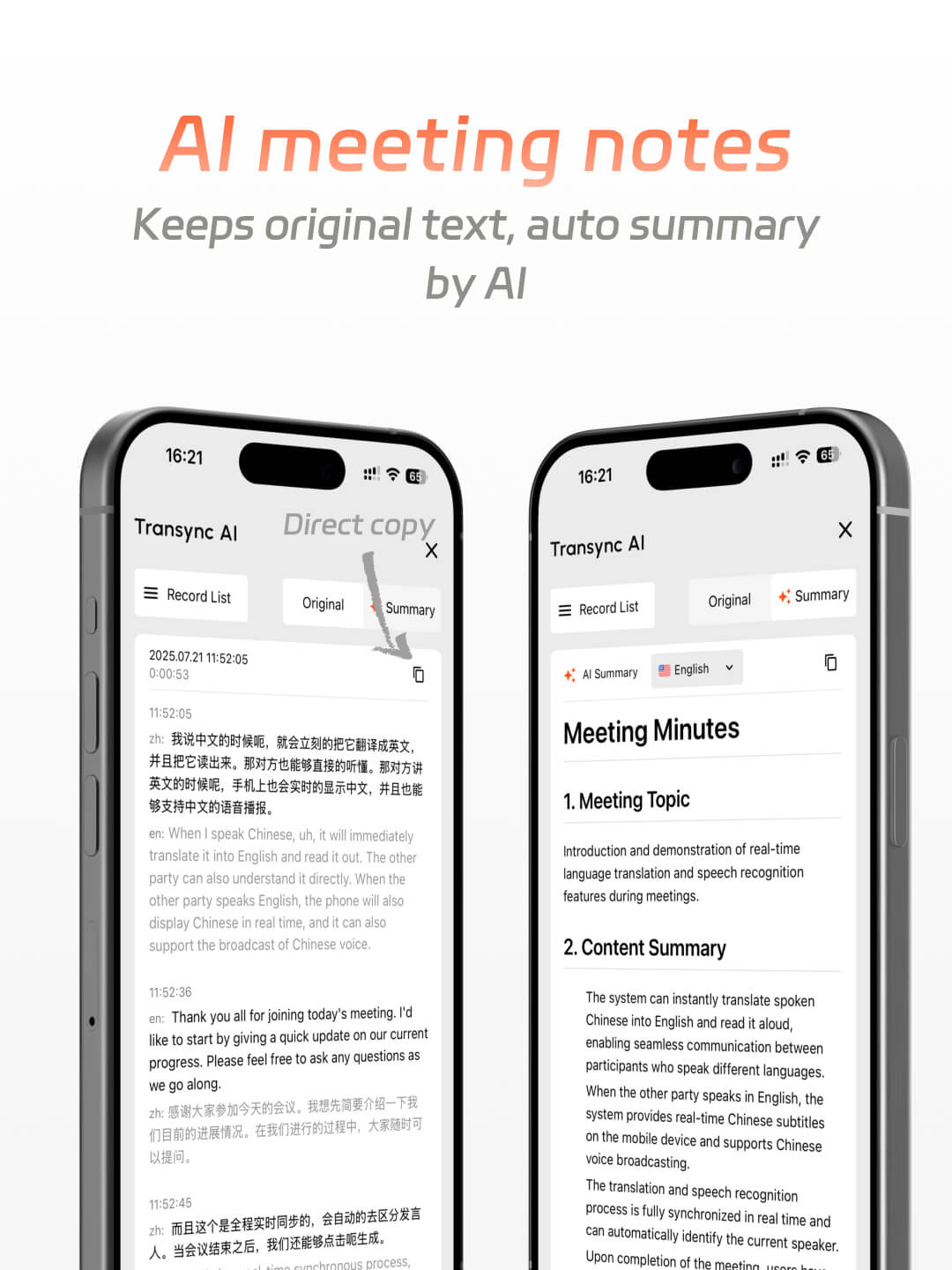
AI Meeting Notes & Translation
Seamless Multi-Language Translation and Smart Meeting Notes in One Tool
How do I get AI real time translation?
1.Install and Log in to Transync AI: Start Real-Time Bilingual Translation.
2.Use Transync AI Microphone and Language Switching for Meeting Translation.
3.Adjust Fonts and Enable Voice Playback: Enhance Transync AI Translation Experience.
4.Generate AI Meeting Notes and Manage Multilingual Transcripts.
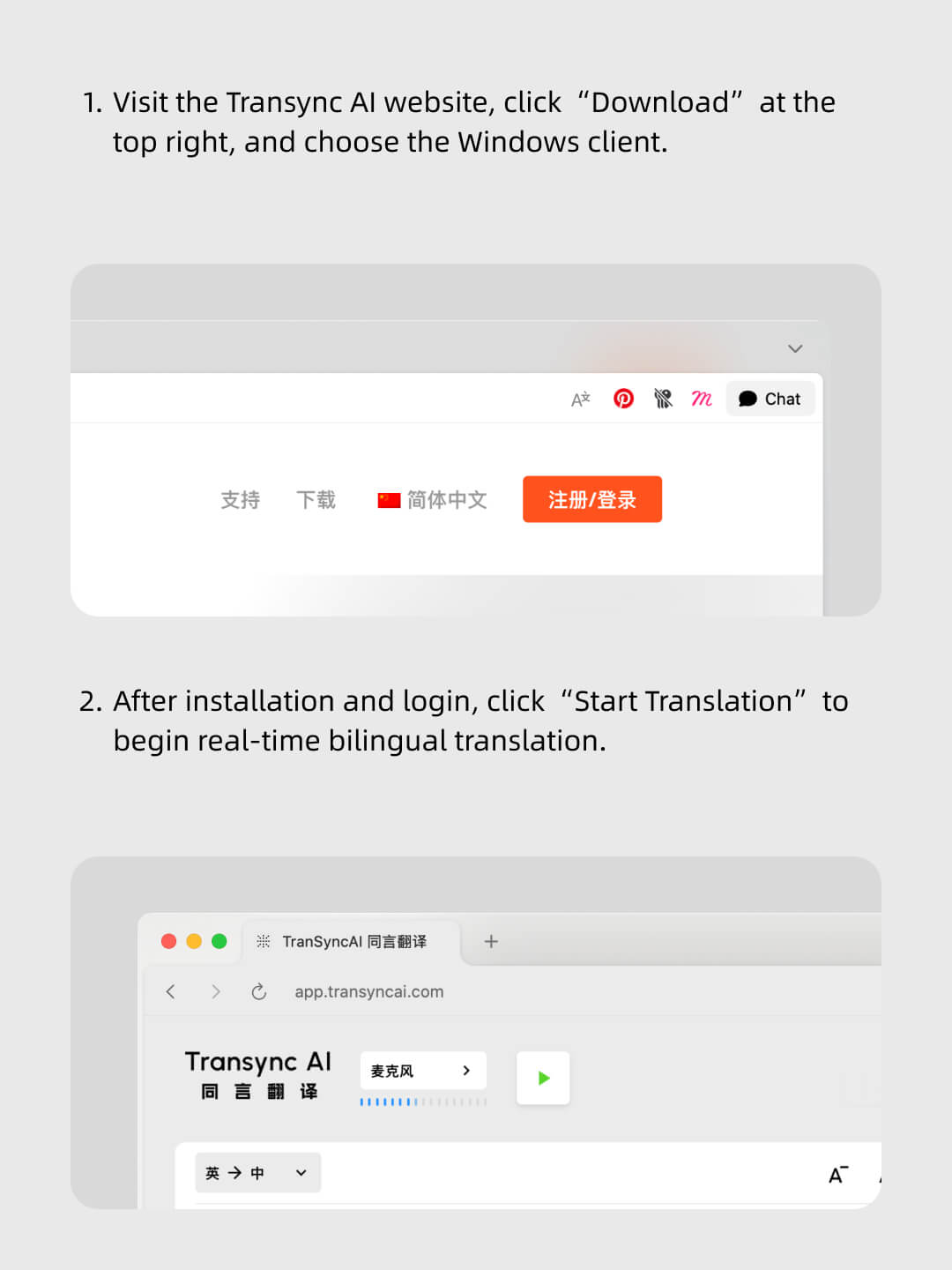
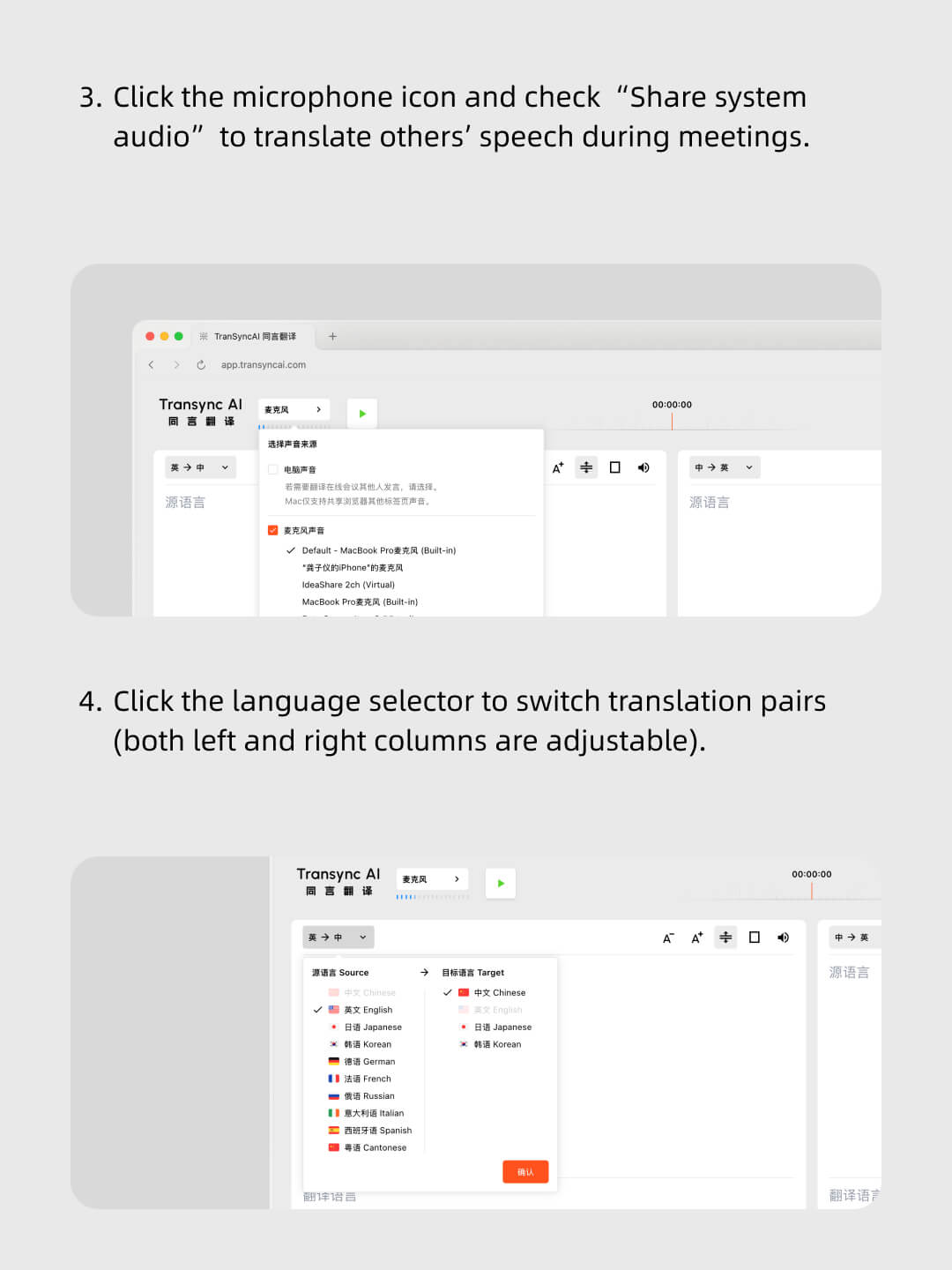
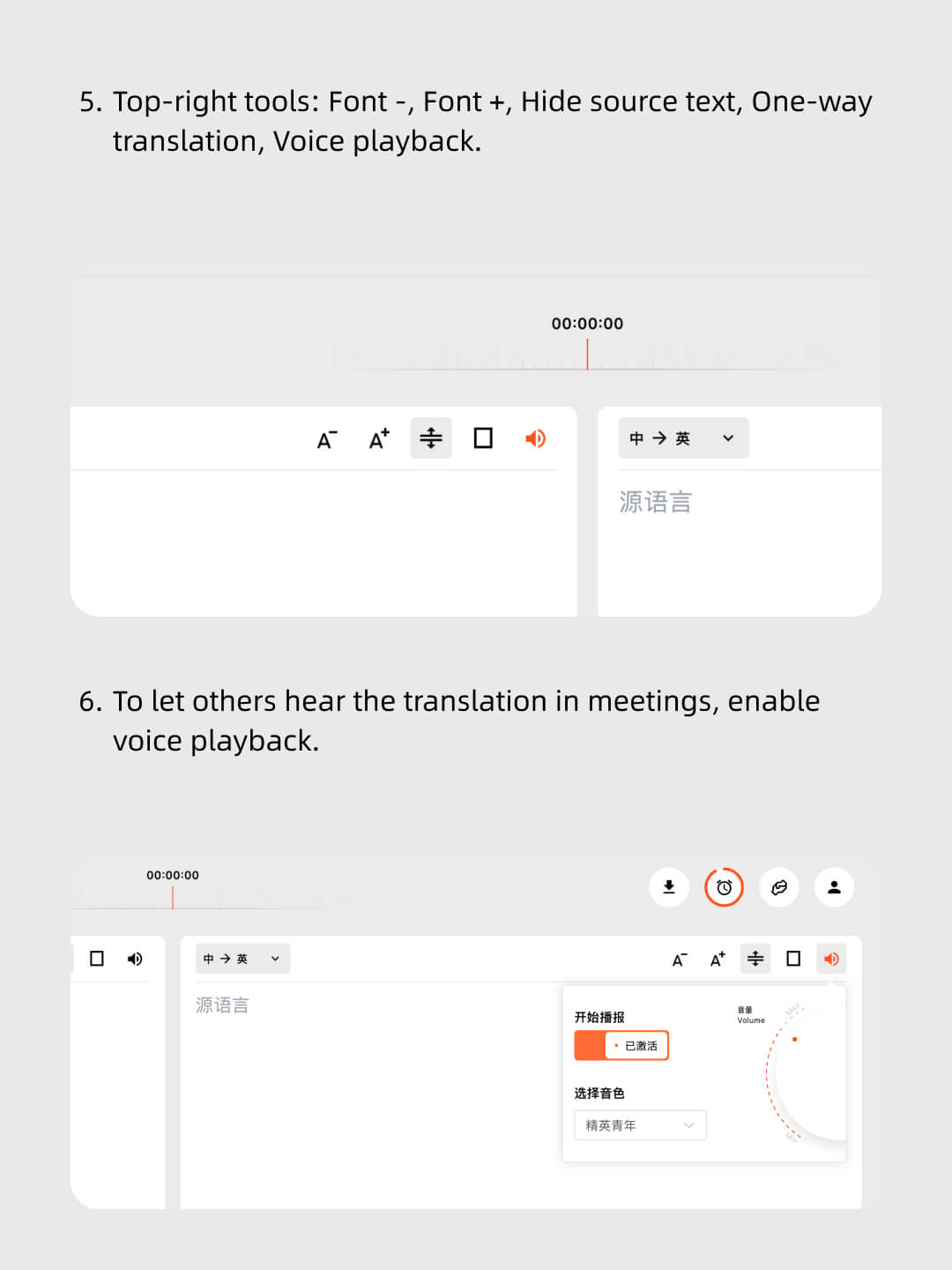
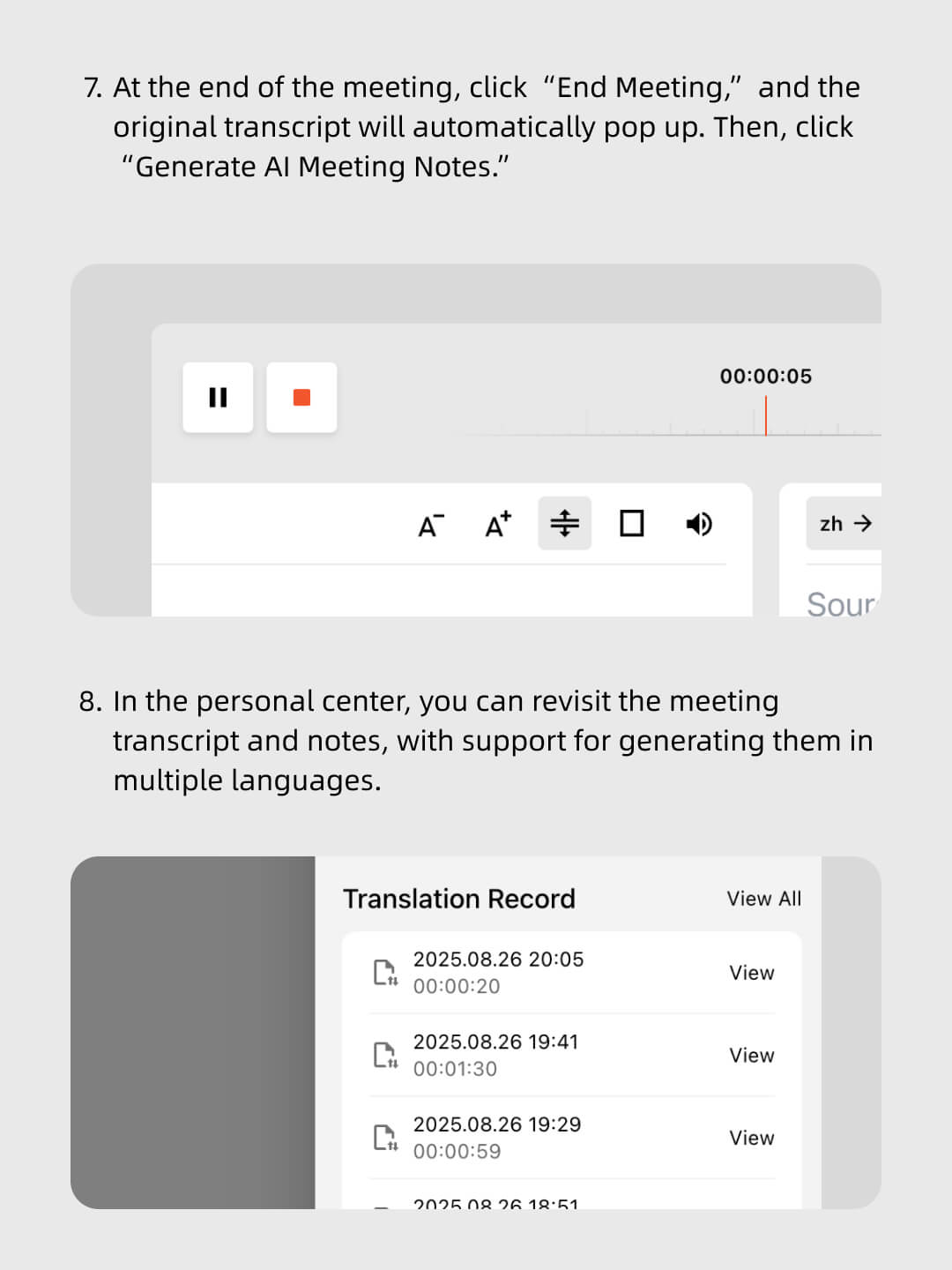
Follow our video step by step.
Follow the tutorial to enable Translation + Auto Notes with ease
Trusted by over 10,000 users worldwide 


Multilingual real-time translation
Real-time multilingual translation throughout the meeting ensures every participant understands, with AI generating clear notes and action items afterward
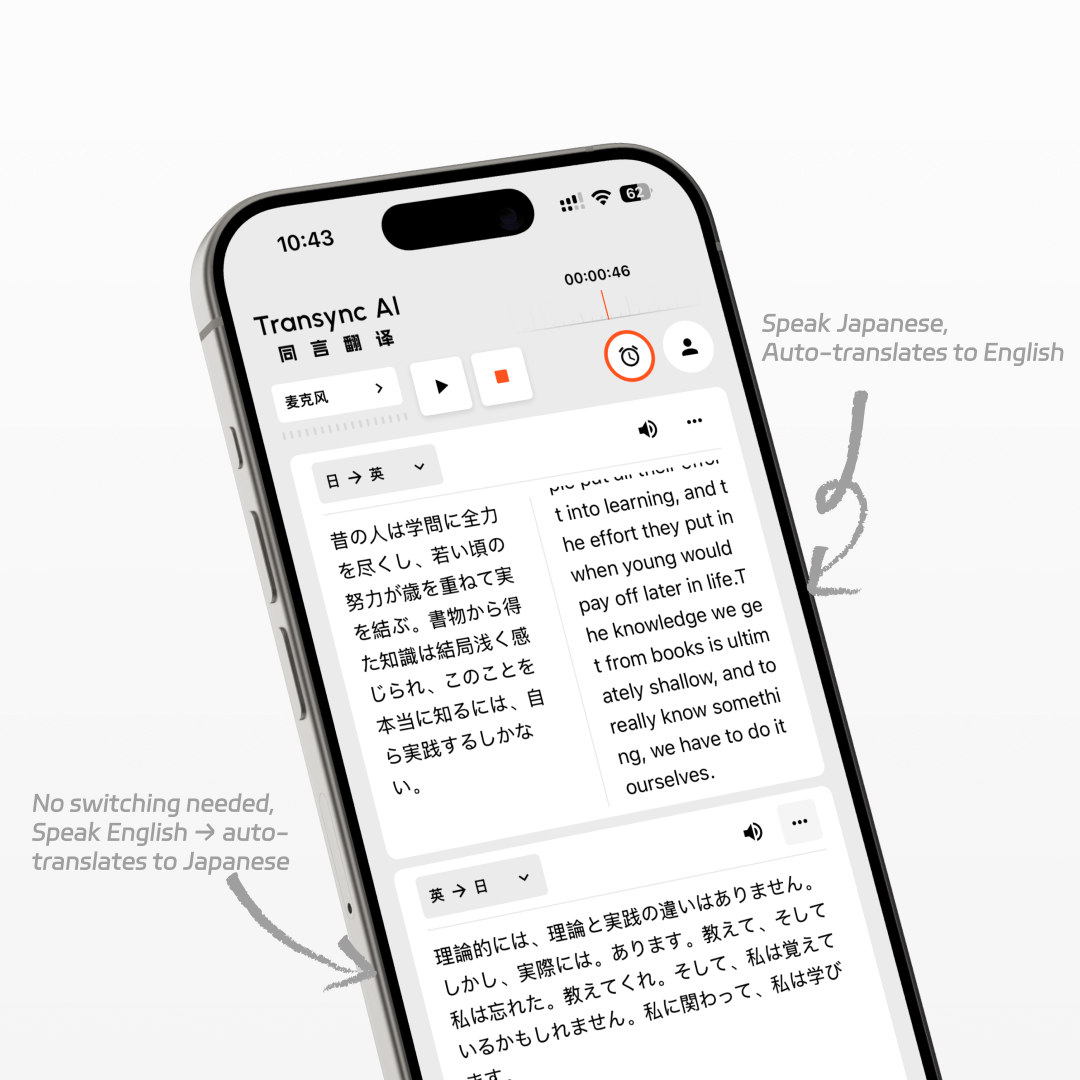

AI Meeting Notes
Original transcripts preserved in all languages, with AI meeting notes in Chinese, English, Japanese, and Korean for seamless global teamwork
FAQs
Does Transync AI keep the full meeting transcript?
Yes. Transync AI automatically preserves the complete transcript in all original languages spoken during the meeting, so nothing is lost. We securely and lawfully store meeting transcripts and AI-generated notes, but we do not retain any audio recordings. You have full control to delete your data at any time, and our practices comply with GDPR and other global privacy regulations.
Which languages are supported for AI meeting notes?
Currently, AI meeting notes can be generated in Chinese, English, Japanese, and Korean, with more languages coming soon.
Can I get both translation and meeting notes at the same time?
Absolutely. Transync AI provides real-time multilingual translation during the meeting and generates AI-powered notes once the meeting ends.
On which platforms can I use AI Meeting Notes with Translation?
Transync AI works seamlessly with Zoom, Microsoft Teams, Google Meet, and other major conferencing platforms, as well as on mobile and desktop apps.
How can AI meeting notes help my global team?
With real-time translation and multilingual AI summaries, your team members can follow discussions in their own language and review clear, actionable notes afterward — ensuring alignment across time zones and regions.
Break Language Barriers, Capture Every Meeting
Try Transync AI for free today and experience smarter meetings with real-time translation and automatic notes.
