ユーザーガイド
リアルタイム翻訳
Transync AI: 多言語リアルタイム翻訳、話者の言語を自動的に検出して翻訳します。
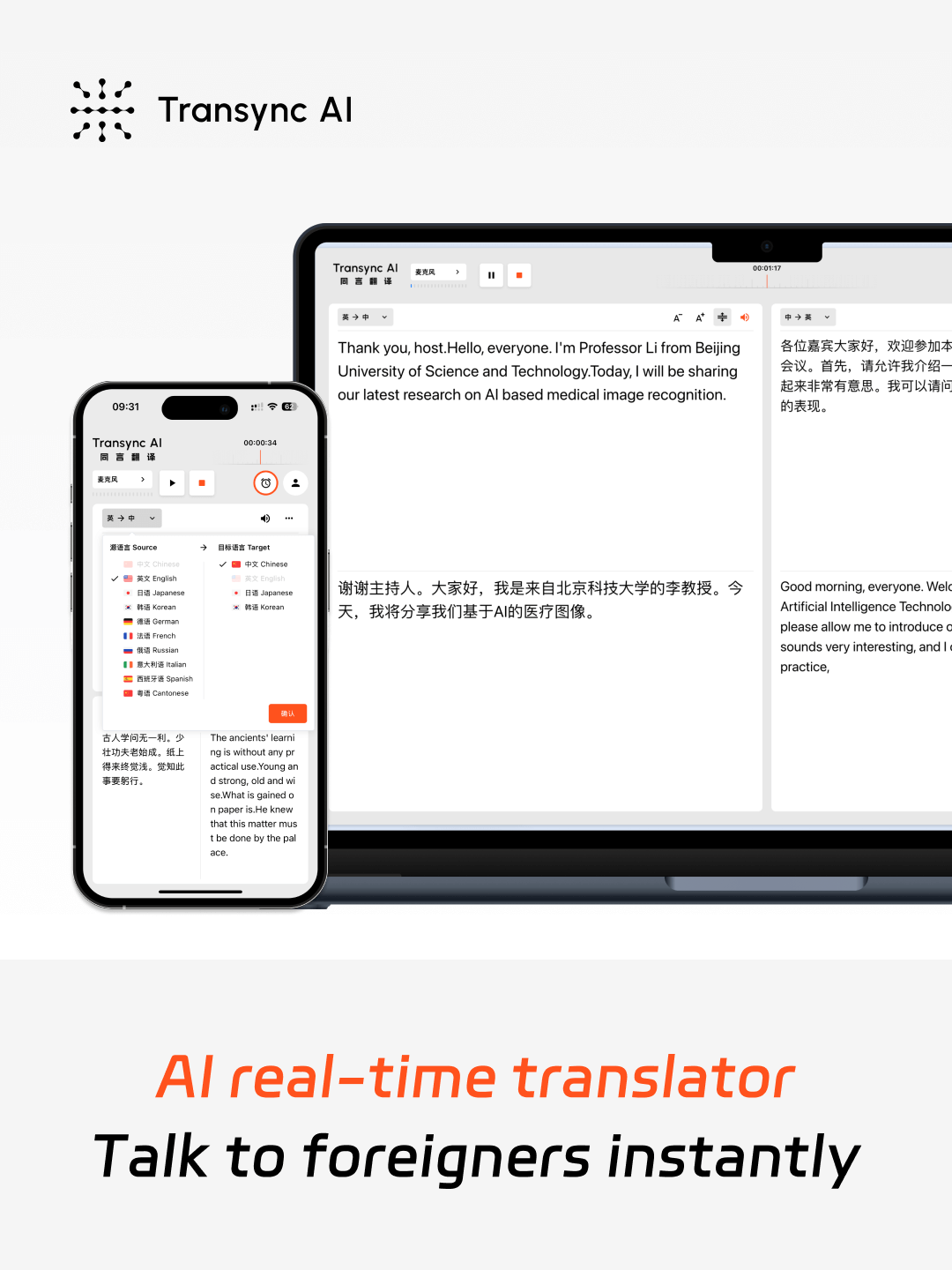
60言語に対応した低遅延リアルタイム翻訳
エンドツーエンドのAI音声ビッグモデル技術を採用し、ほぼゼロ遅延のデュアルスクリーン出力を実現します。60言語に対応:🇨🇳中国語、🇬🇧英語、🇯🇵日本語、🇰🇷韓国語、🇨🇳広東語、🇩🇪ドイツ語、🇫🇷フランス語、🇷🇺ロシア語、🇮🇹イタリア語、🇪🇸スペイン語
AIリアルタイム翻訳を利用するにはどうすればいいですか?
1.Web またはデスクトップ/モバイル アプリで Transync AI を開きます。
2. コンピューターのオーディオを共有するか、翻訳を開始します。
3.いつでもどこでも音声再生をオンにします。
4. 会議ソフトウェアで、コンピューターのオーディオを共有し、他の人が聞けるようにします。
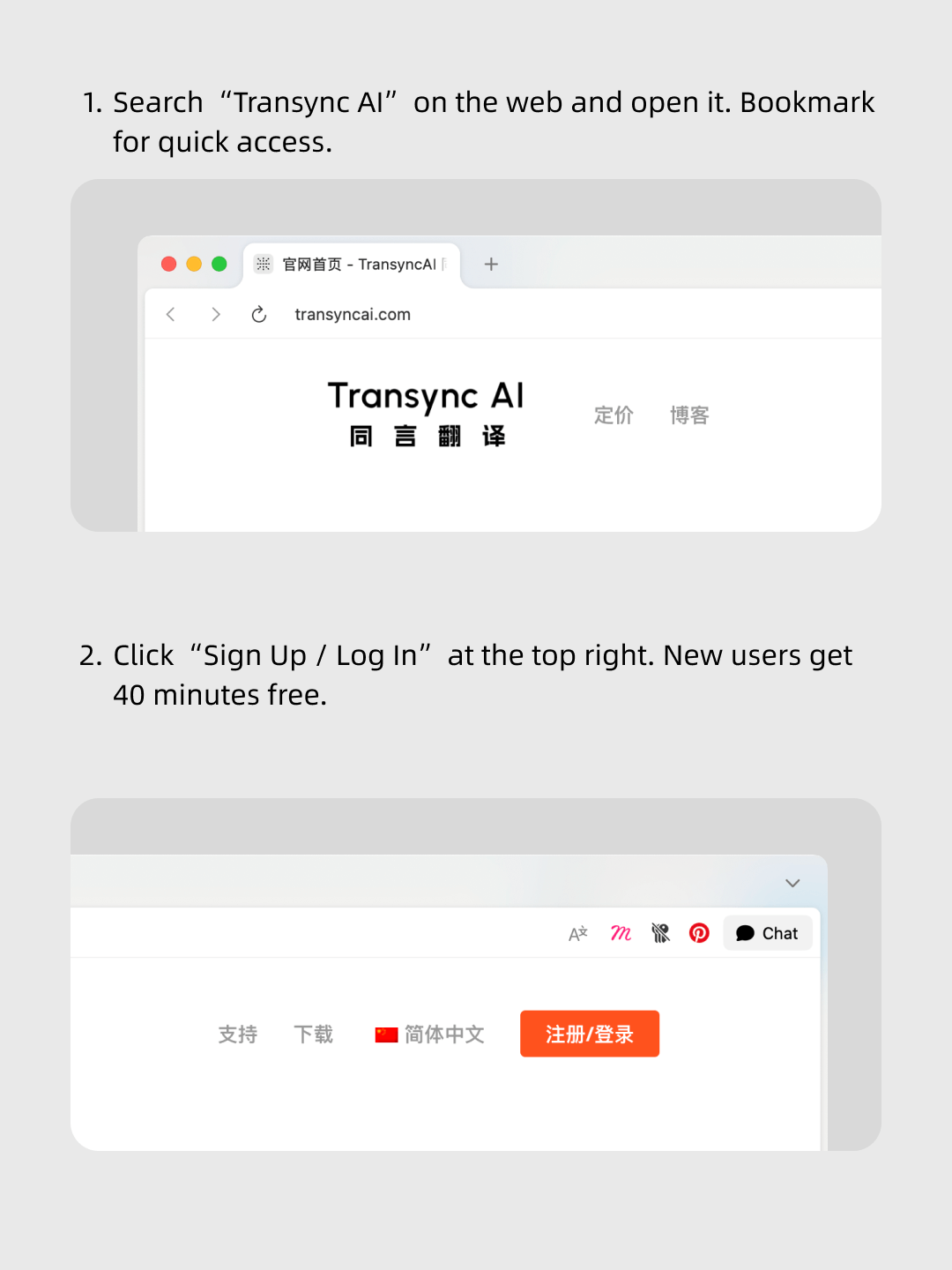
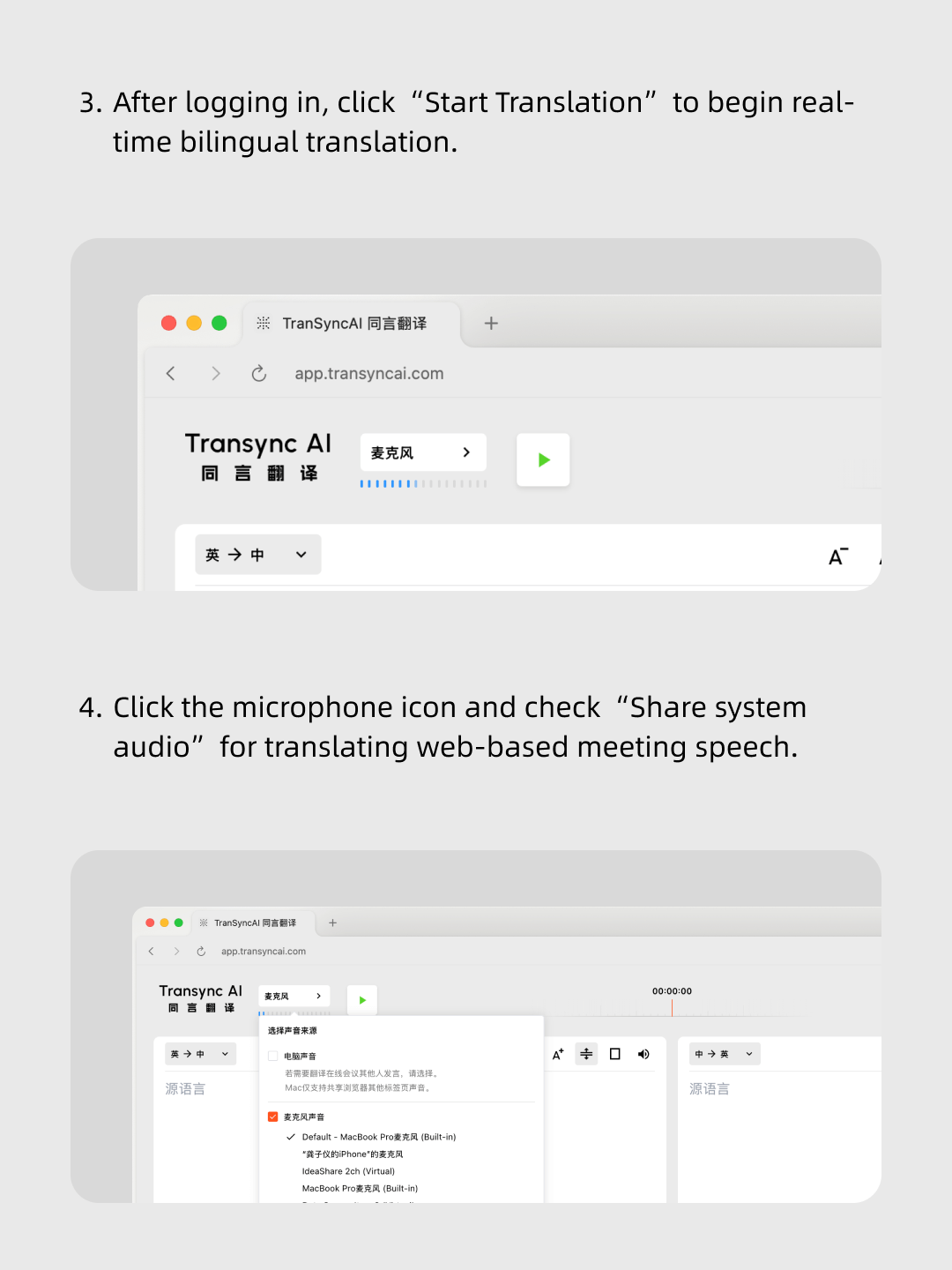
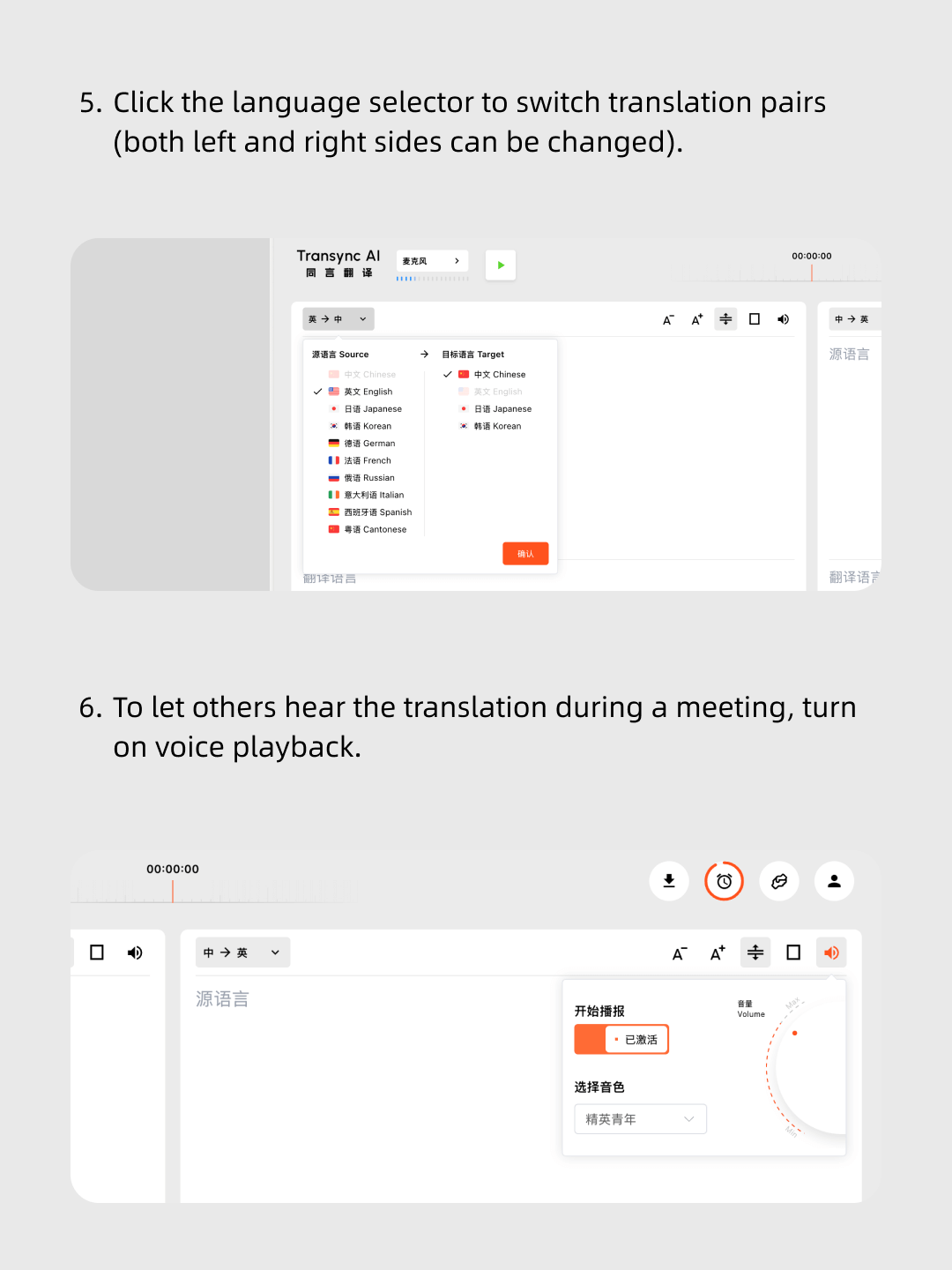
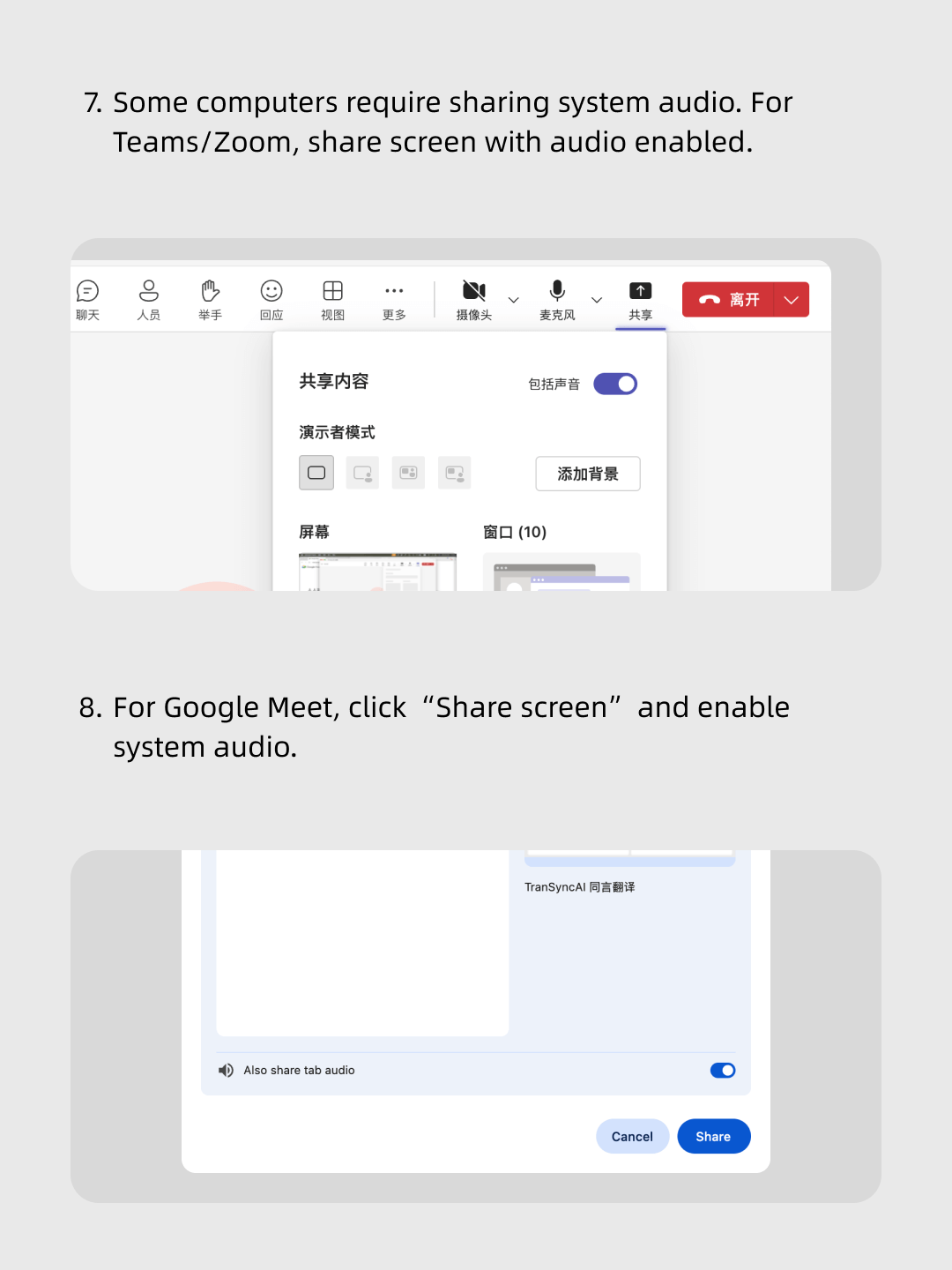
私たちのビデオをステップごとにご覧ください。
簡単な手順: Transync AI を開き、会議ソフトウェアを起動し、コンピューターのオーディオを共有して、リアルタイム翻訳を開始します。
世界中で10,000人以上のユーザーから信頼されています 


Multilingual real-time translation
Automatically detects the speaker’s language, so there’s no need to manually click a switch button during the conversation — you can speak entirely in your native language.
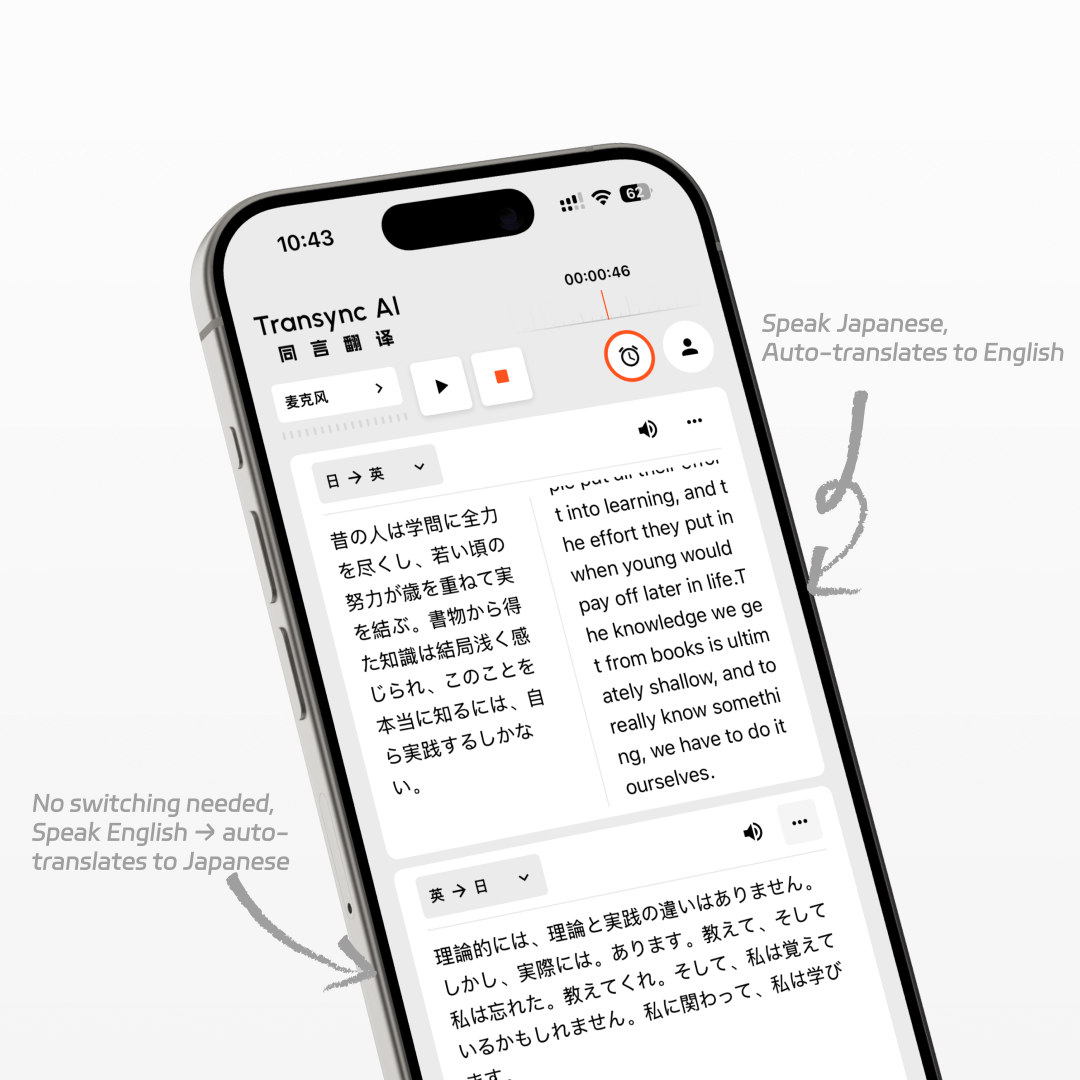
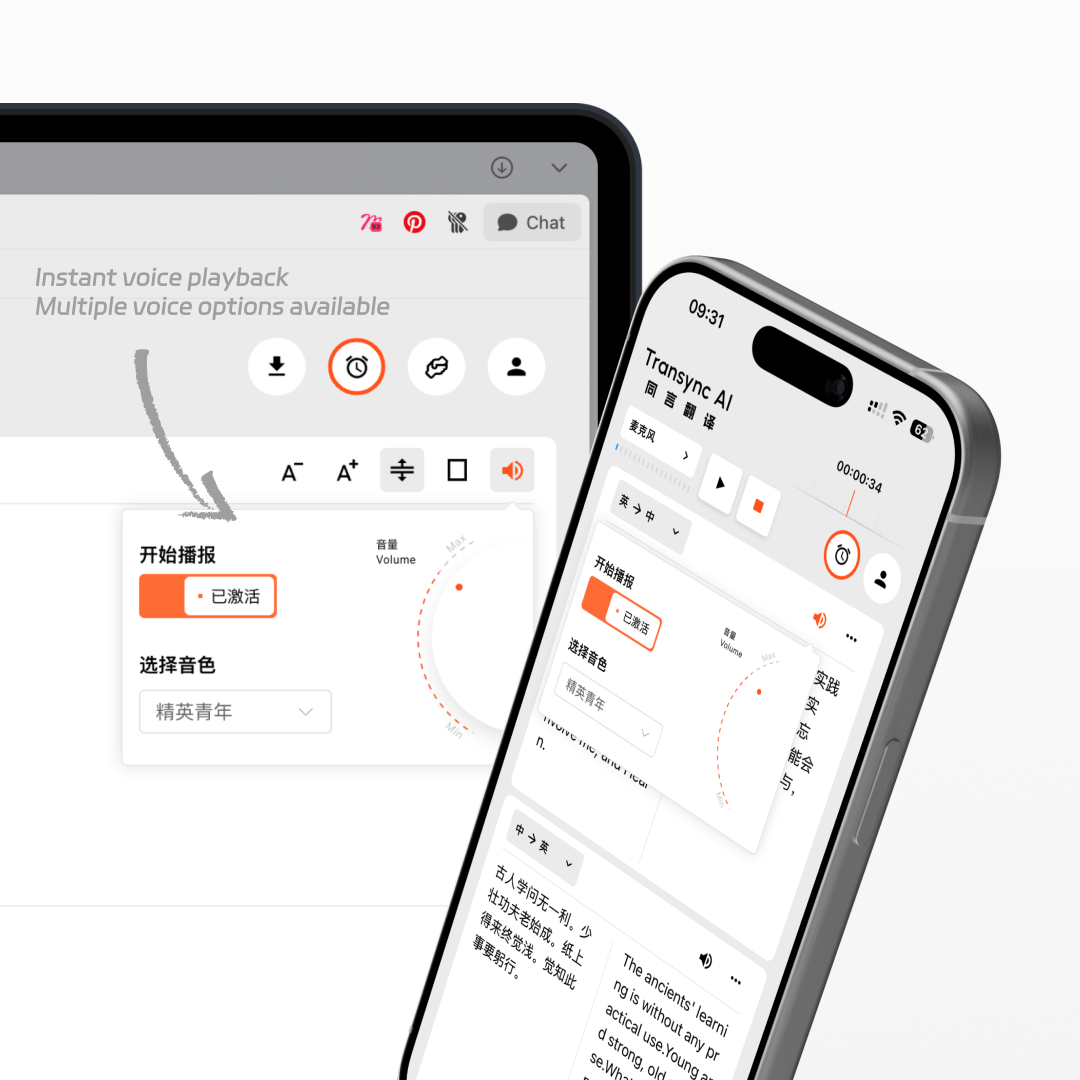
AI voice playback
While translating in real time, the AI will also read it out to you in a human-like voice, as if a real interpreter were standing right beside you.
Works on all devices
You can use Transync AI on Windows, Mac, web, iOS, and Android devices, with one account syncing your data across all platforms to suit all your usage needs.
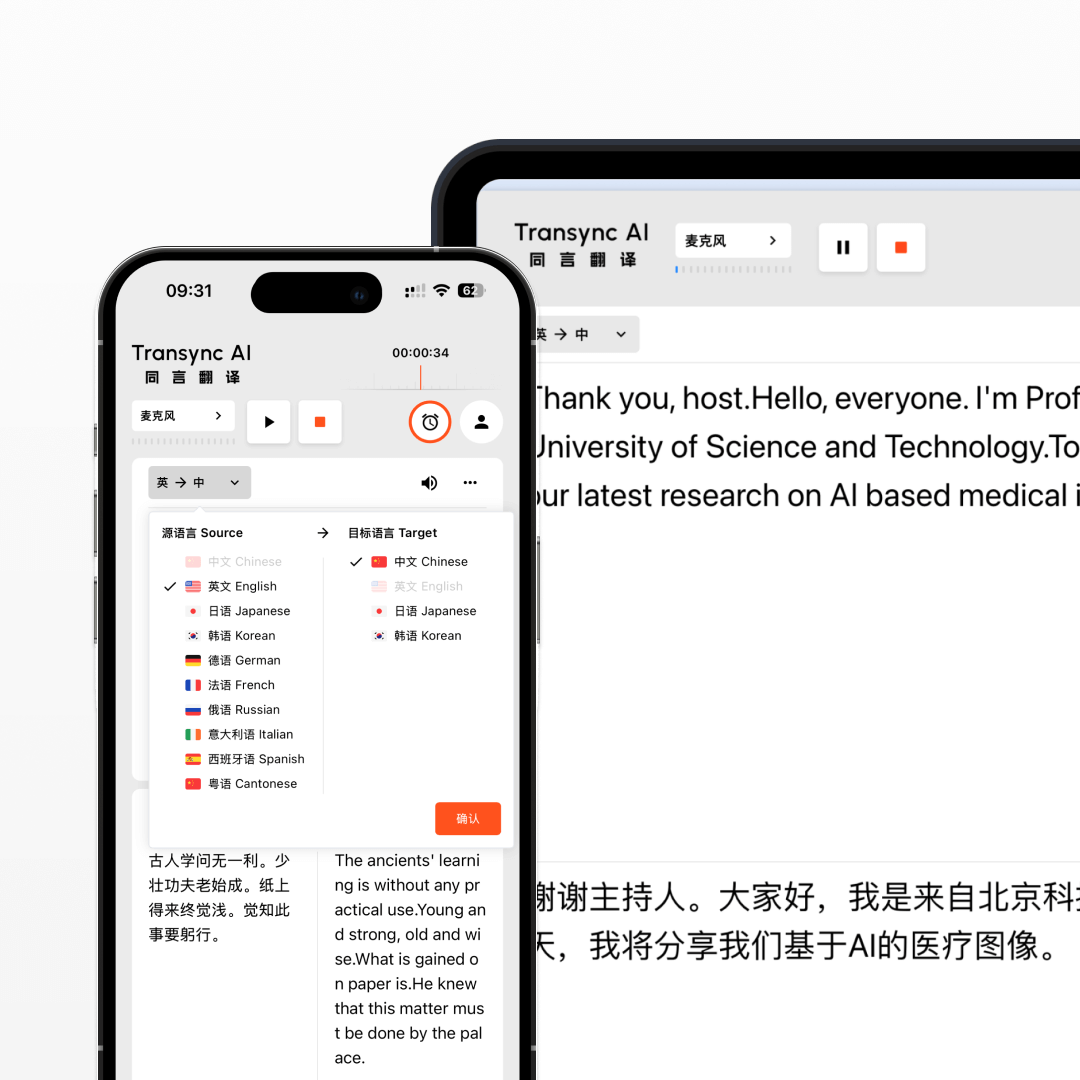
よくある質問
How accurate is Transync AI’s real-time translation?
Transync AI delivers high-accuracy real-time translation with a word error rate (WER) of less than 5%. It handles different accents, professional terminology, and fast speech with ease, ensuring smooth multilingual communication in meetings, travel, and live events.
What is the translation latency of Transync AI?
Transync AI is optimized for ultra-low latency, with an average delay of less than 0.5 seconds between the original speech and the translated output. This ensures a natural conversation flow without awkward pauses in multilingual communication.
How to use Transync AI real-time translation in online meetings?
Open your meeting software, then launch Transync AI. Enable “Share Computer Sound” in Transync AI to translate other participants’ speech. When using speakers and enabling voice playback, meeting participants can also hear the translated voice output in real time.
How to use Transync AI real-time translation in offline meetings?
On your computer, open Transync AI. Connect an omnidirectional microphone for better audio capture (or have speakers sit closer if unavailable). In Transync AI, select this microphone in the top-left mic settings, turn on speakers, and enable voice playback. This will translate and broadcast everyone’s speech in the meeting room.
How to use Transync AI real-time translation for phone calls?
When on a phone call, put your phone on speaker mode. On another device, open Transync AI and enable voice playback. The tool will translate the other person’s speech and broadcast it, allowing them to hear the translated voice output instantly.
Use the real-time translator now.
Break language barriers instantly with Transync AI’s real-time translator — voice and text translation in 60 languages for meetings, travel, and beyond.