Guida per l'utente
Traduzione in tempo reale
Transync AI: traduzione multilingue in tempo reale, rileva automaticamente la lingua del parlante e la traduce.
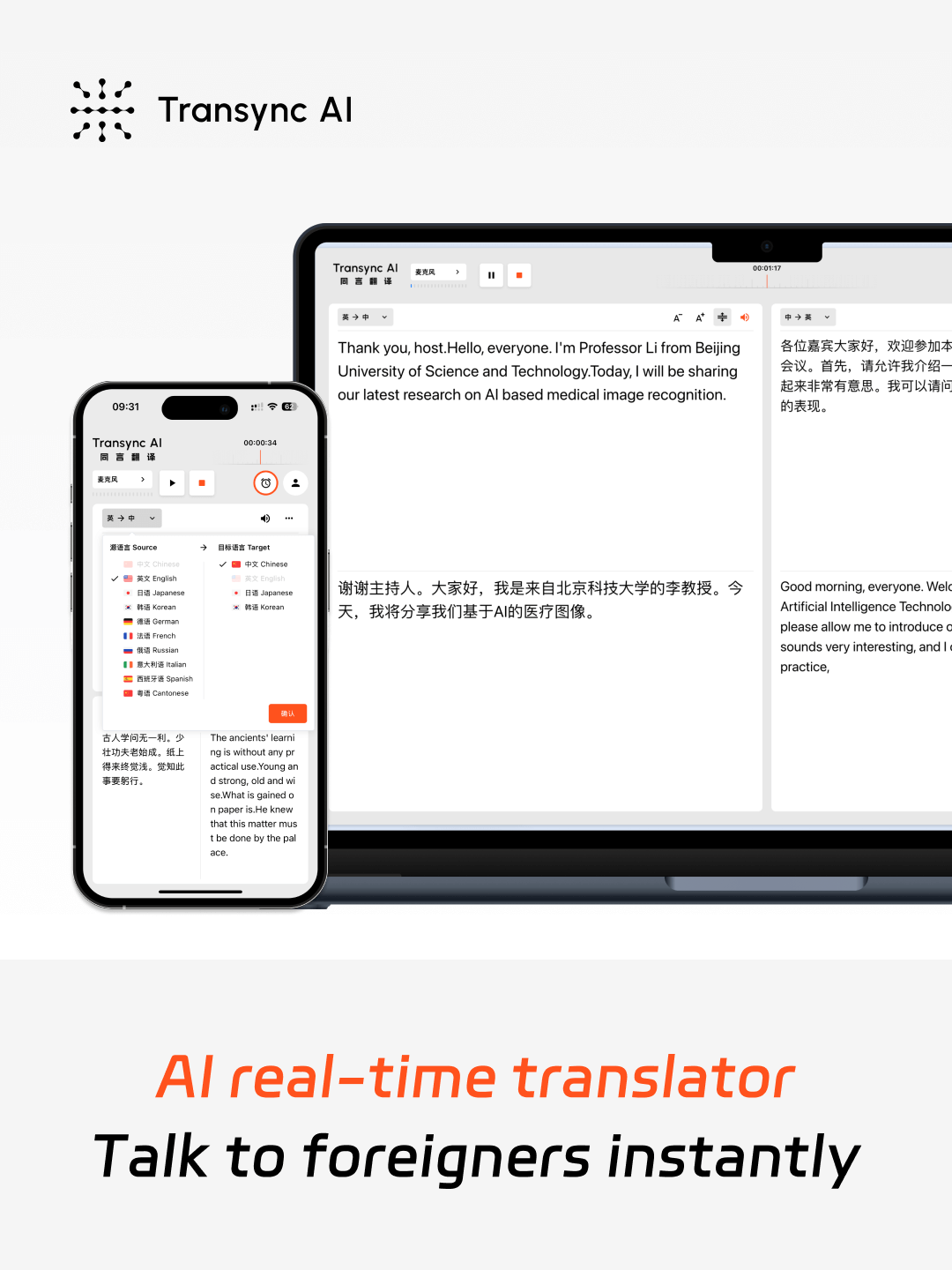
Traduzione in tempo reale a bassa latenza in 60 lingue
Adottando la tecnologia Big Model Voice AI end-to-end, raggiunge un output a doppio schermo con latenza quasi zero. Supporta 60 lingue: 🇨🇳 Cinese, 🇬🇧 Inglese, 🇯🇵 Giapponese, 🇰🇷 Coreano, 🇨🇳 Cantonese, 🇩🇪 Tedesco, 🇫🇷 Francese, 🇷🇺 Russo, 🇮🇹 Italiano, 🇪🇸 Spagnolo
Come posso ottenere una traduzione in tempo reale tramite intelligenza artificiale?
1.Apri Transync AI sul web o nell'app desktop/mobile.
2. Condividi l'audio del tuo computer o inizia semplicemente a tradurre.
3. Attiva la riproduzione vocale sempre e ovunque.
4. Nel software per riunioni, condividi l'audio del tuo computer in modo che altri possano ascoltarlo.
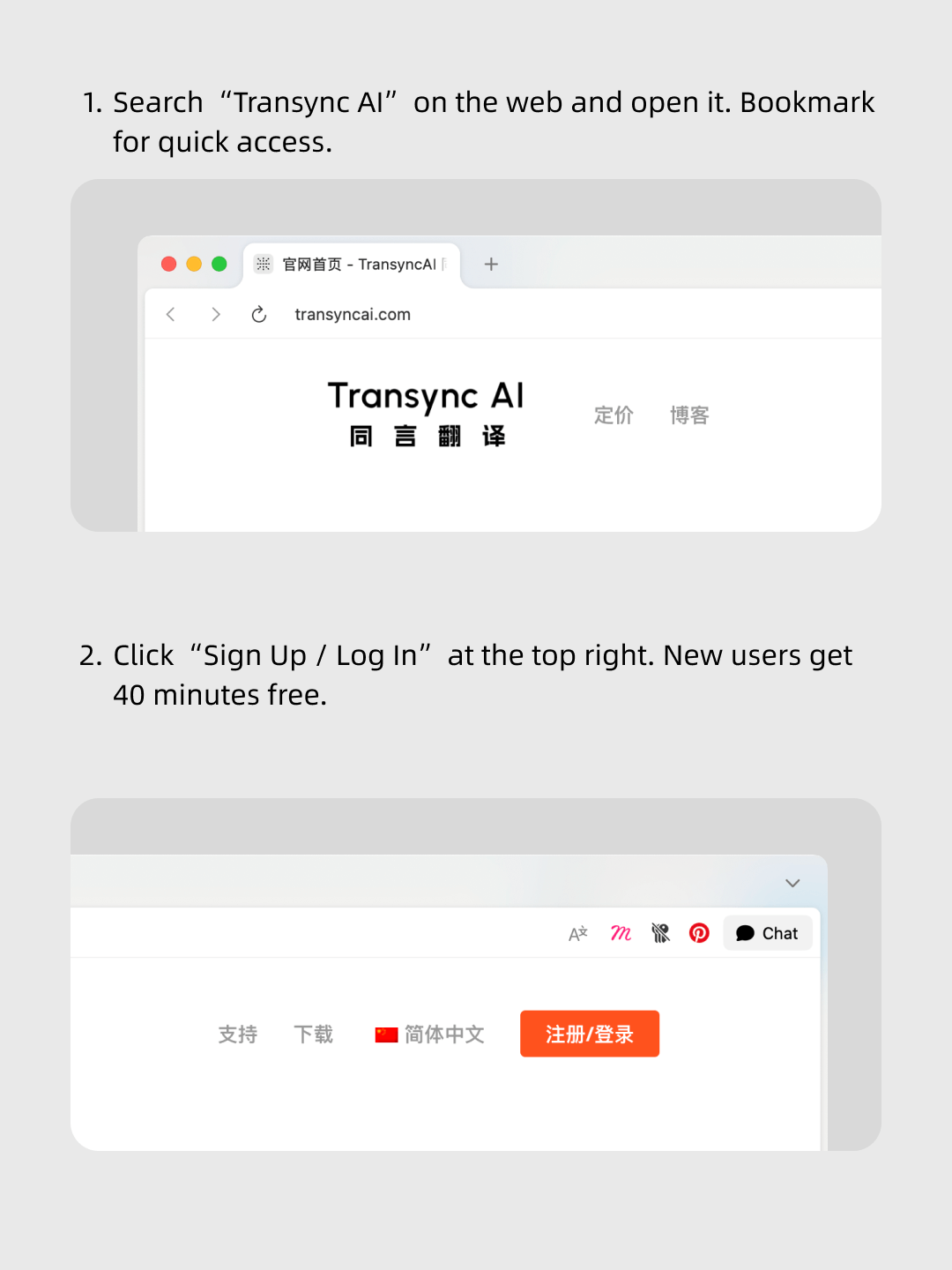
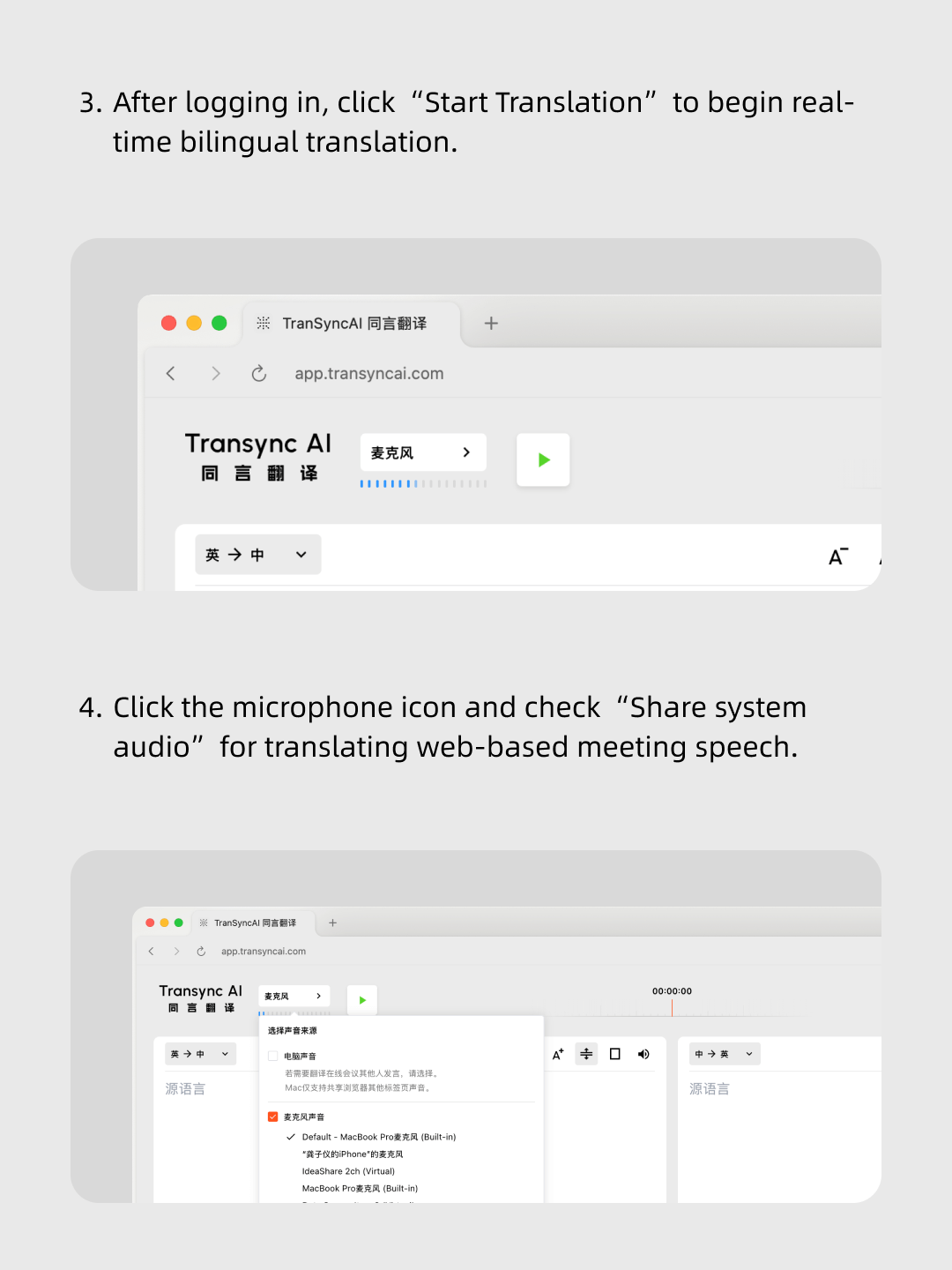
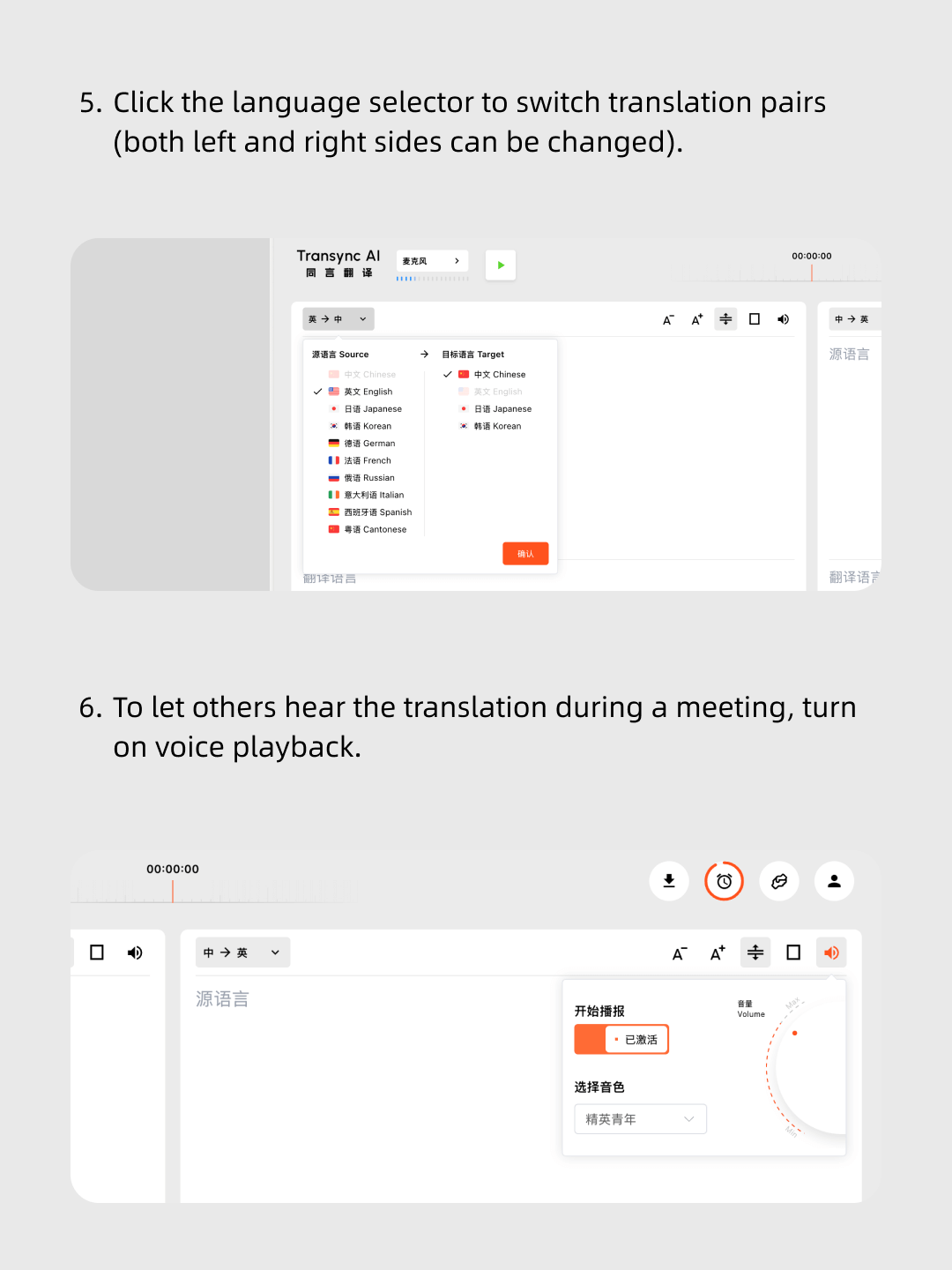
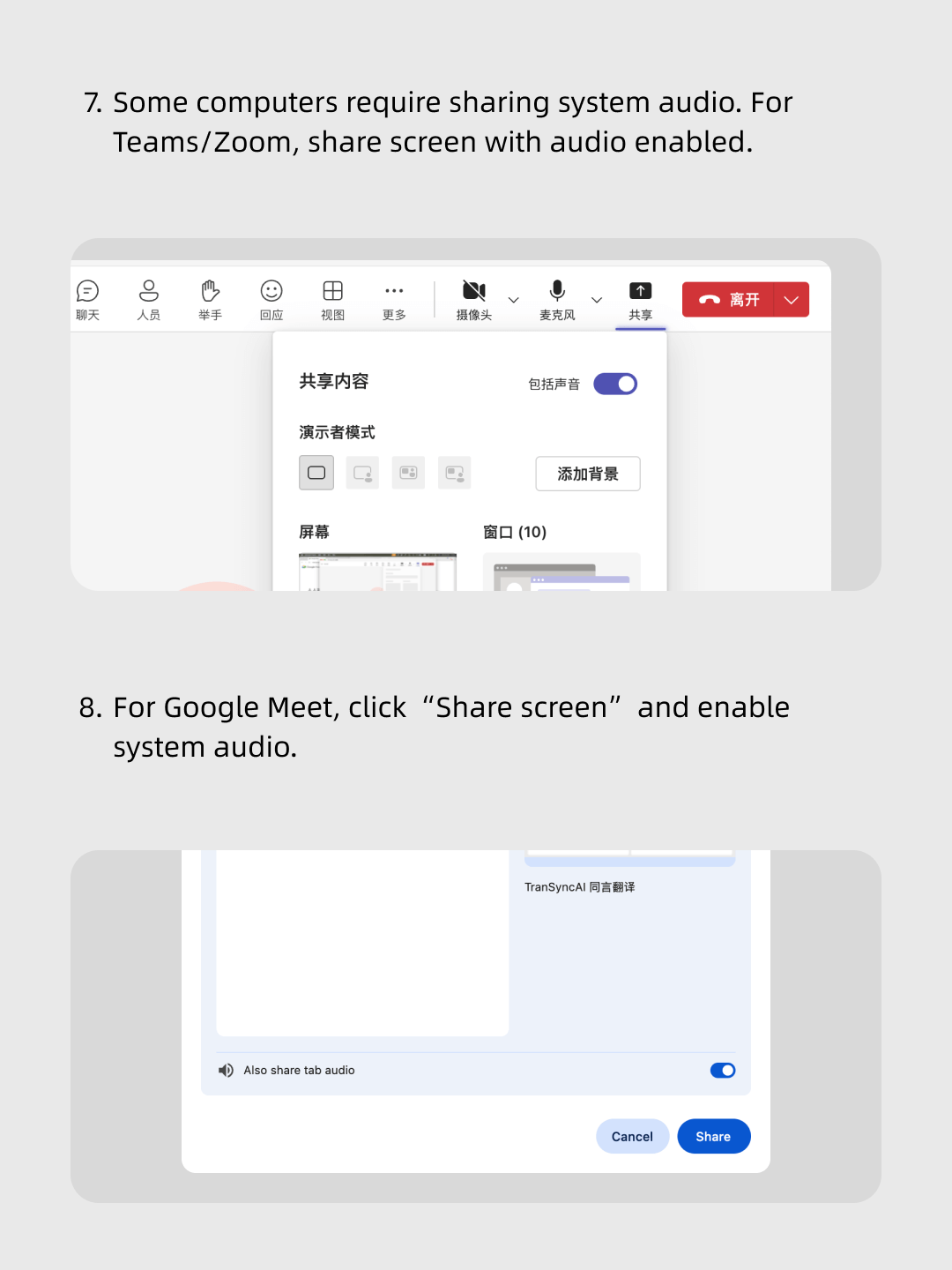
Segui il nostro video passo dopo passo.
Semplici passaggi: apri Transync AI, avvia il software per le riunioni, condividi l'audio del tuo computer e avvia la traduzione in tempo reale!
Scelto da oltre 10.000 utenti in tutto il mondo 


Multilingual real-time translation
Automatically detects the speaker’s language, so there’s no need to manually click a switch button during the conversation — you can speak entirely in your native language.
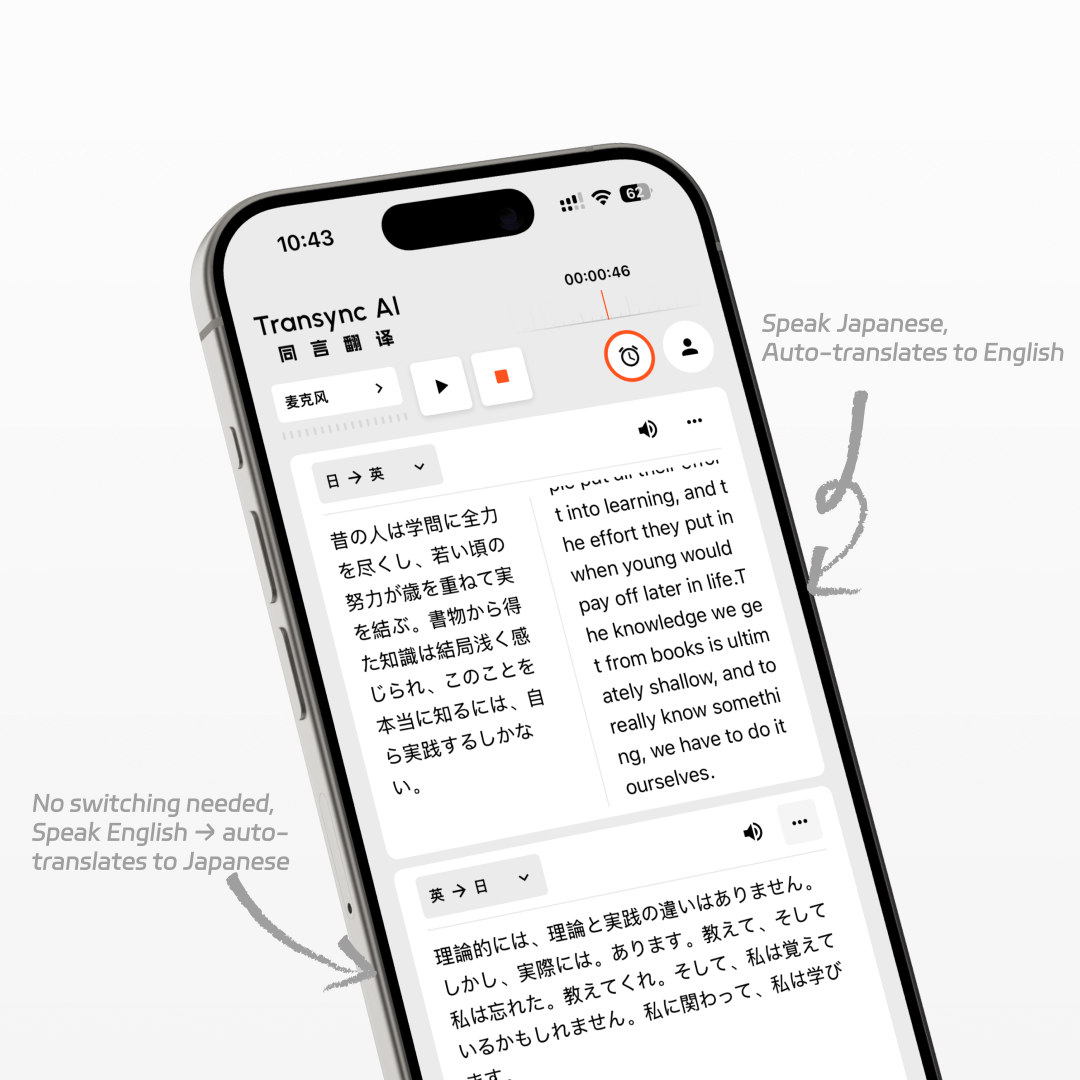
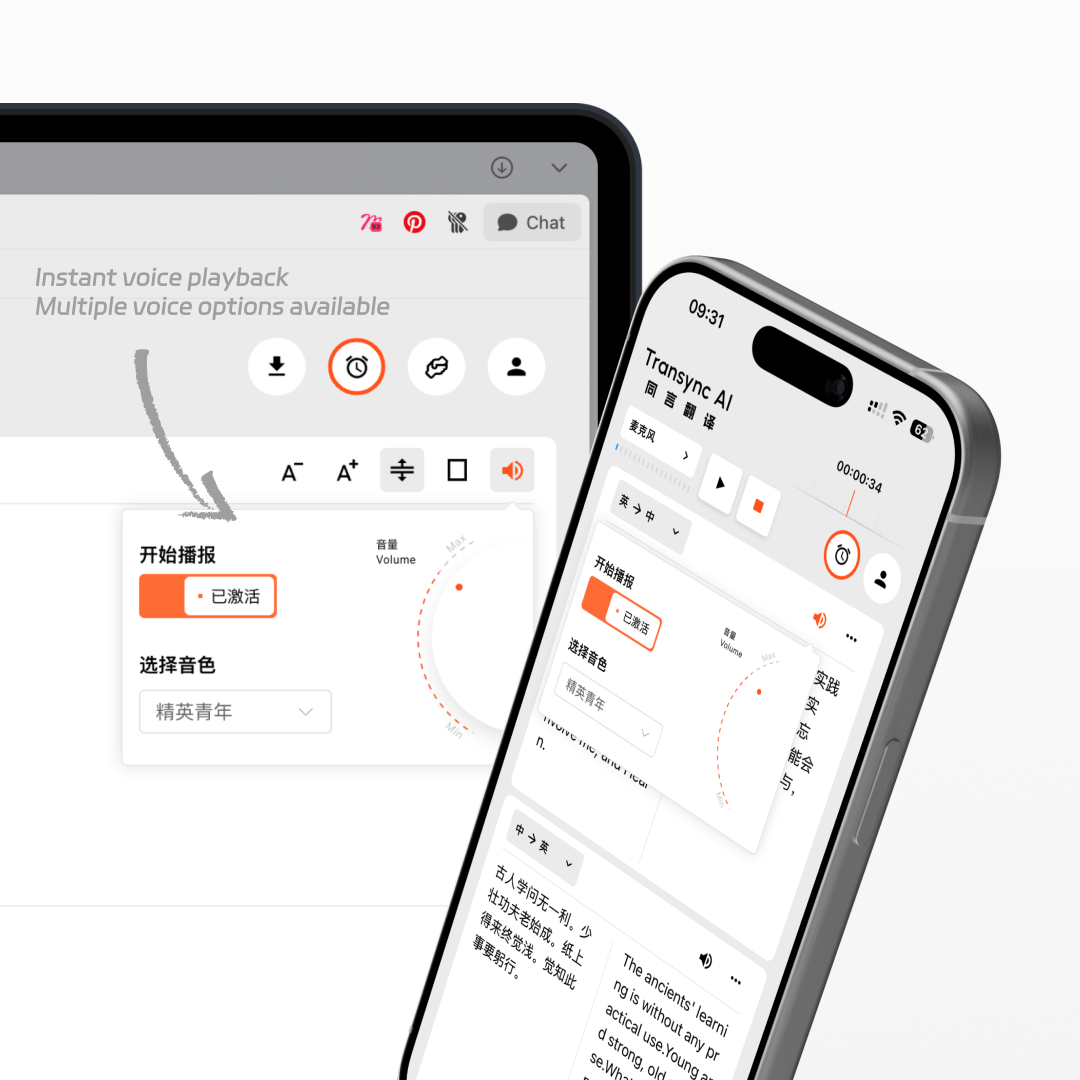
AI voice playback
While translating in real time, the AI will also read it out to you in a human-like voice, as if a real interpreter were standing right beside you.
Works on all devices
You can use Transync AI on Windows, Mac, web, iOS, and Android devices, with one account syncing your data across all platforms to suit all your usage needs.
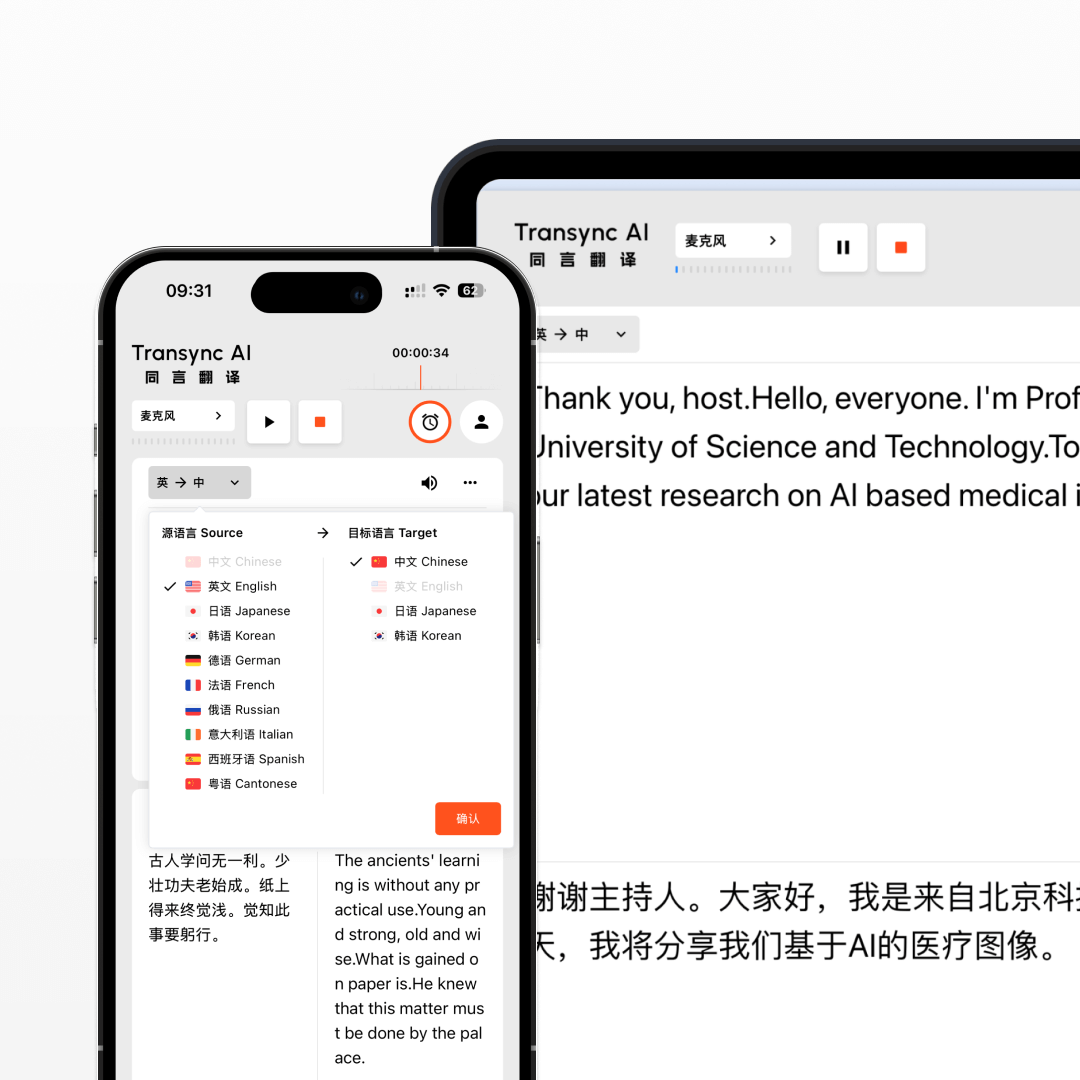
FAQs
How accurate is Transync AI’s real-time translation?
Transync AI delivers high-accuracy real-time translation with a word error rate (WER) of less than 5%. It handles different accents, professional terminology, and fast speech with ease, ensuring smooth multilingual communication in meetings, travel, and live events.
What is the translation latency of Transync AI?
Transync AI is optimized for ultra-low latency, with an average delay of less than 0.5 seconds between the original speech and the translated output. This ensures a natural conversation flow without awkward pauses in multilingual communication.
How to use Transync AI real-time translation in online meetings?
Open your meeting software, then launch Transync AI. Enable “Share Computer Sound” in Transync AI to translate other participants’ speech. When using speakers and enabling voice playback, meeting participants can also hear the translated voice output in real time.
How to use Transync AI real-time translation in offline meetings?
On your computer, open Transync AI. Connect an omnidirectional microphone for better audio capture (or have speakers sit closer if unavailable). In Transync AI, select this microphone in the top-left mic settings, turn on speakers, and enable voice playback. This will translate and broadcast everyone’s speech in the meeting room.
How to use Transync AI real-time translation for phone calls?
When on a phone call, put your phone on speaker mode. On another device, open Transync AI and enable voice playback. The tool will translate the other person’s speech and broadcast it, allowing them to hear the translated voice output instantly.
Use the real-time translator now.
Break language barriers instantly with Transync AI’s real-time translator — voice and text translation in 60 languages for meetings, travel, and beyond.