Benutzerhandbuch
Echtzeitübersetzung
Transynct AI: Mehrsprachige Echtzeitübersetzung, erkennt automatisch die Sprache des Sprechers und übersetzt sie.
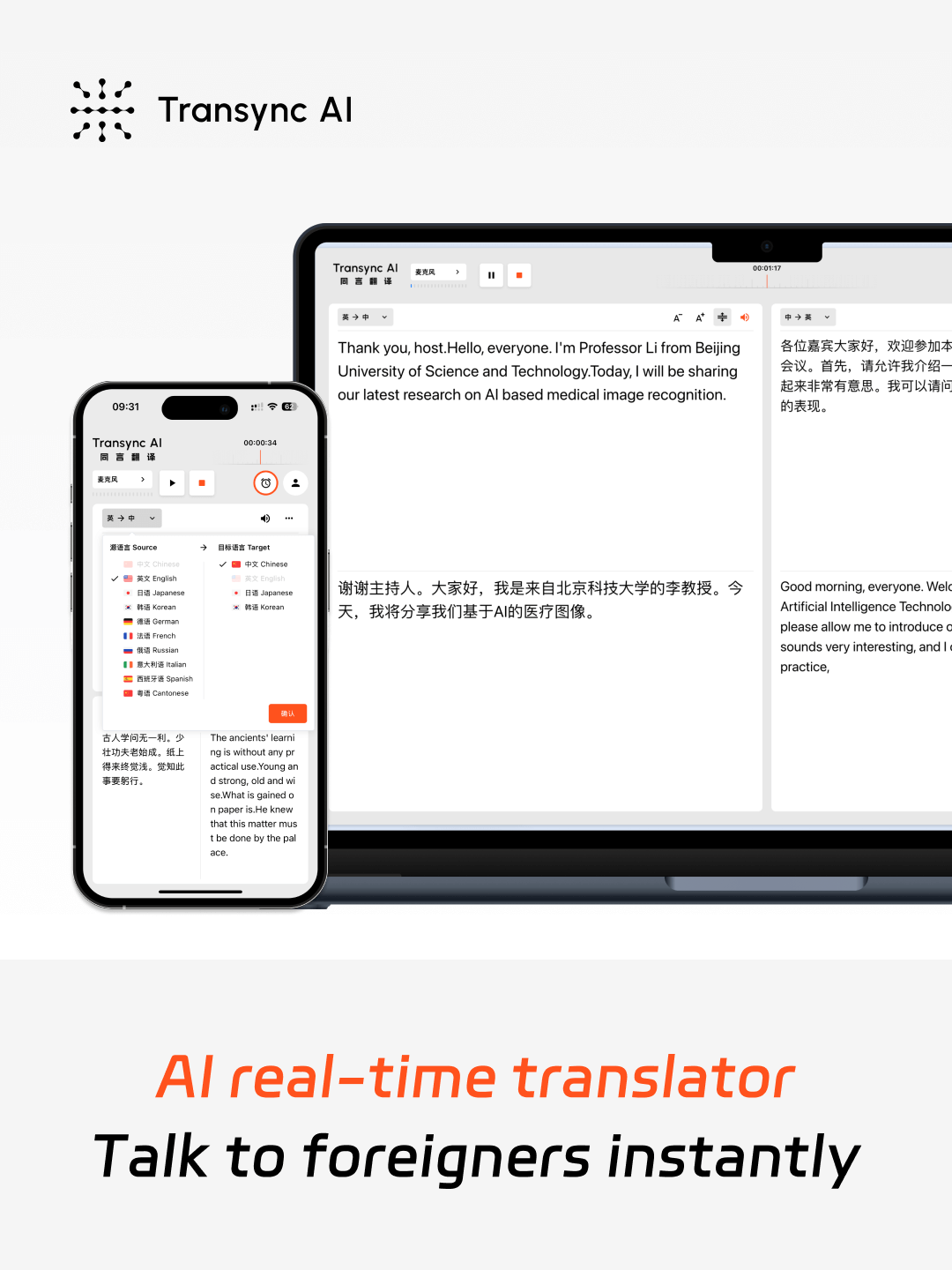
Echtzeitübersetzung mit geringer Latenz in 60 Sprachen
Durch die Verwendung der durchgängigen AI-Voice-Big-Model-Technologie wird eine nahezu latenzfreie Dual-Screen-Ausgabe erreicht. Unterstützt 60 Sprachen: 🇨🇳 Chinesisch, 🇬🇧 Englisch, 🇯🇵 Japanisch, 🇰🇷 Koreanisch, 🇨🇳 Kantonesisch, 🇩🇪 Deutsch, 🇫🇷 Französisch, 🇷🇺 Russisch, 🇮🇹 Italienisch, 🇪🇸 Spanisch
Wie erhalte ich eine KI-Echtzeitübersetzung?
1. Öffnen Sie Transynct AI im Web oder in der Desktop-/Mobil-App.
2. Geben Sie den Ton Ihres Computers frei oder beginnen Sie einfach mit der Übersetzung.
3. Schalten Sie die Sprachwiedergabe jederzeit und überall ein.
4. Geben Sie in Ihrer Meeting-Software den Ton Ihres Computers frei, damit andere ihn hören können.
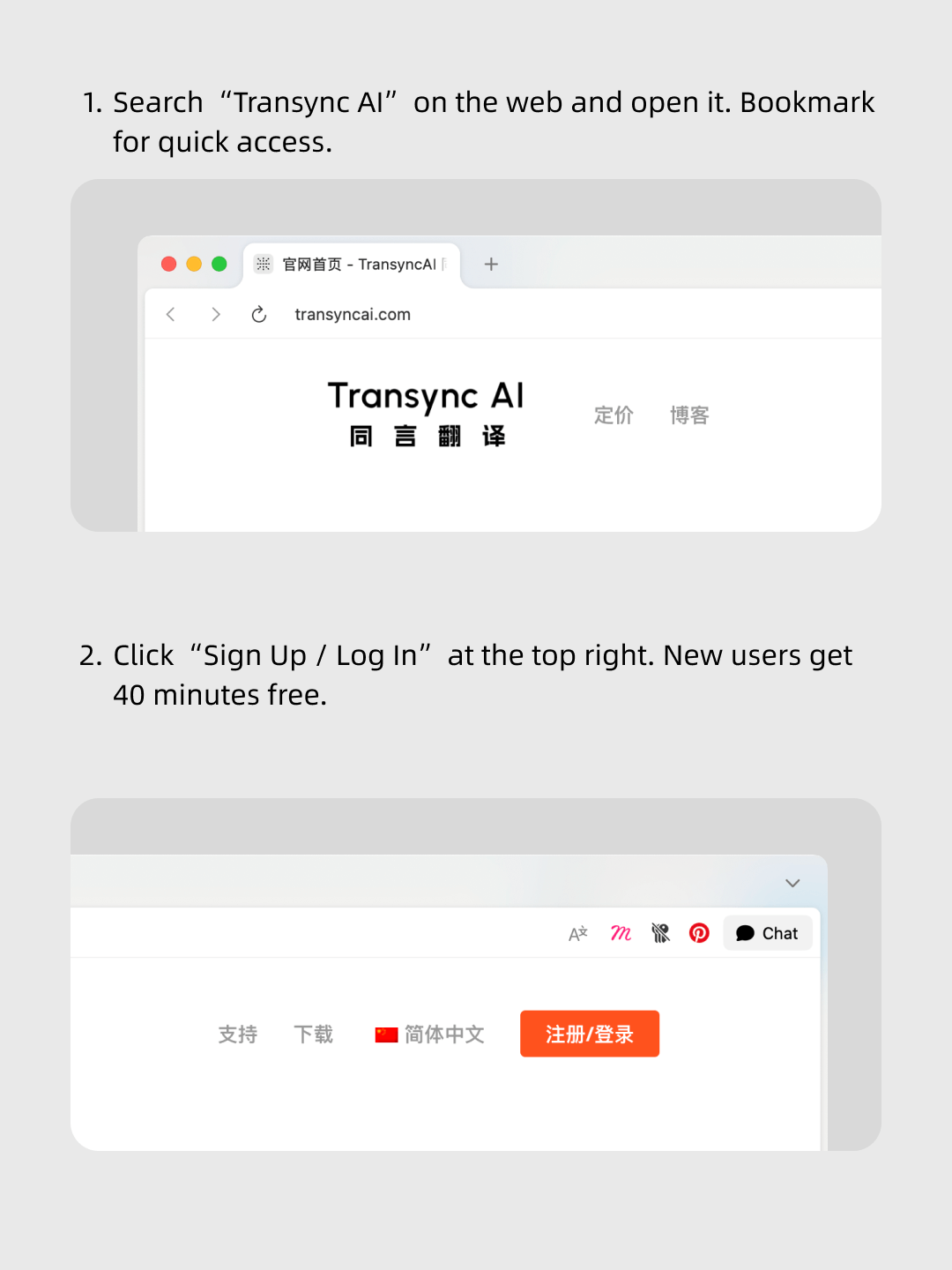
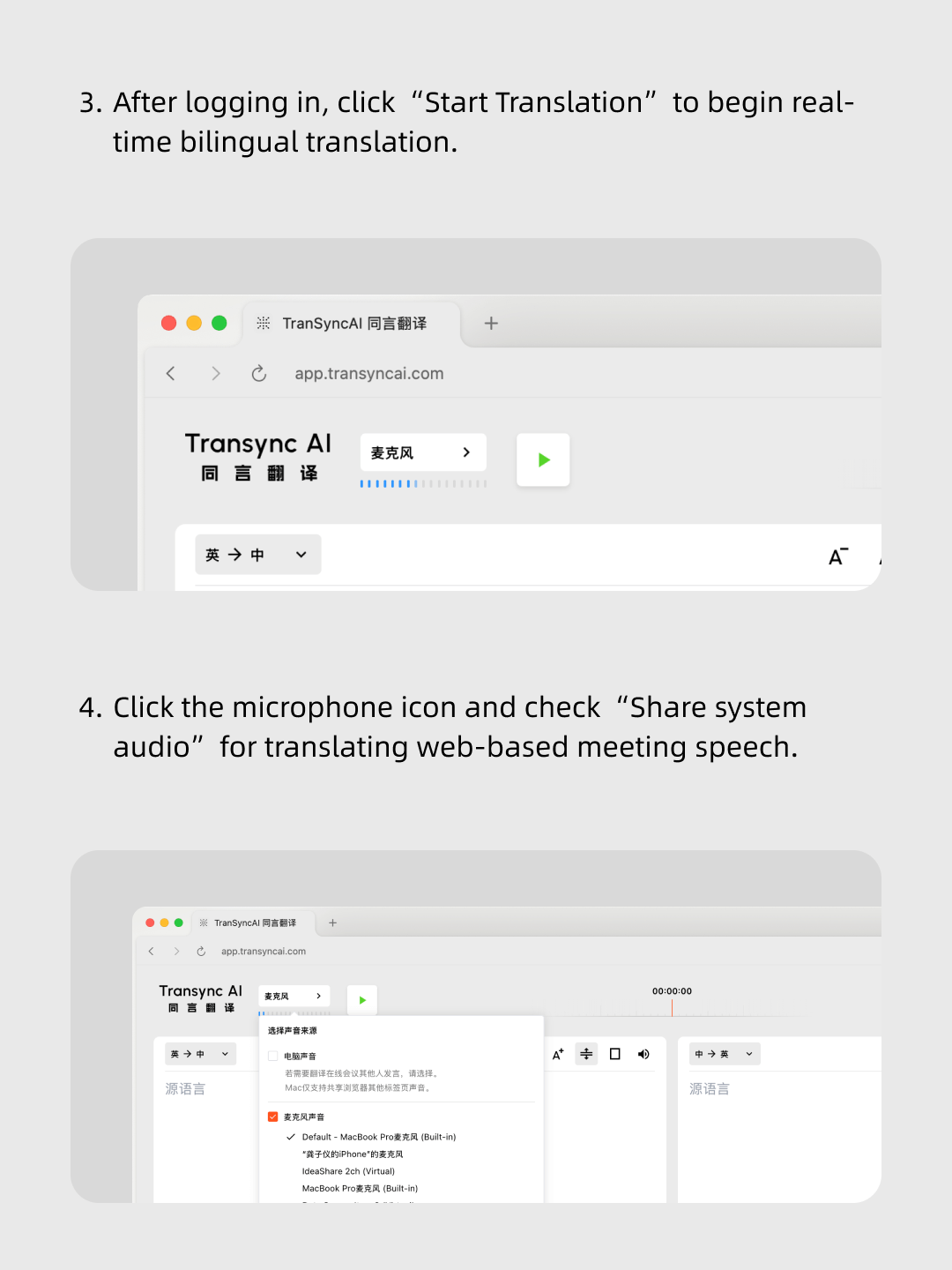
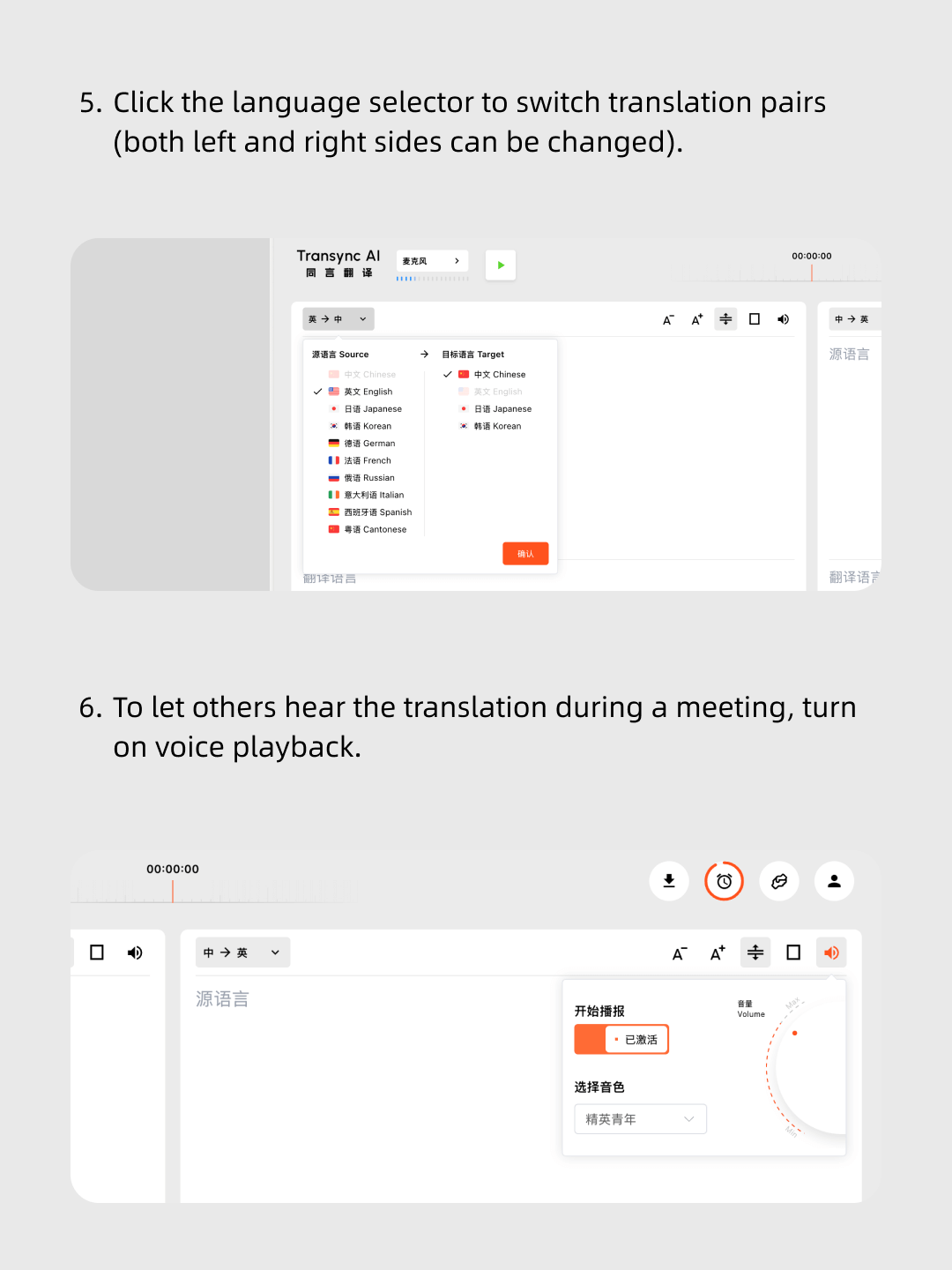
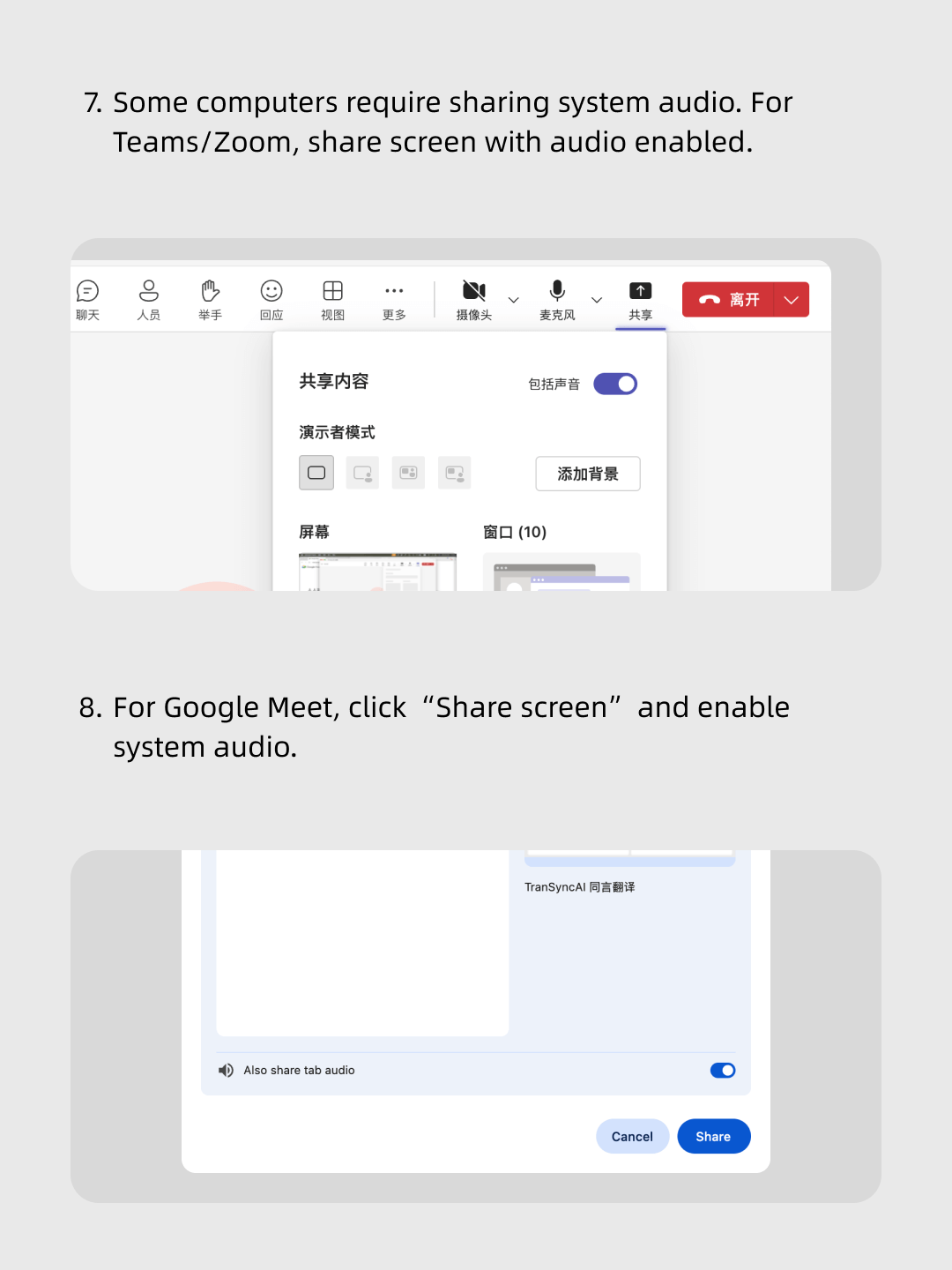
Folgen Sie unserem Video Schritt für Schritt.
Einfache Schritte: Öffnen Sie Transynct AI, starten Sie Ihre Meeting-Software, geben Sie den Ton Ihres Computers frei und beginnen Sie mit der Echtzeitübersetzung!
Über 10.000 Benutzer weltweit vertrauen uns 


Multilingual real-time translation
Automatically detects the speaker’s language, so there’s no need to manually click a switch button during the conversation — you can speak entirely in your native language.
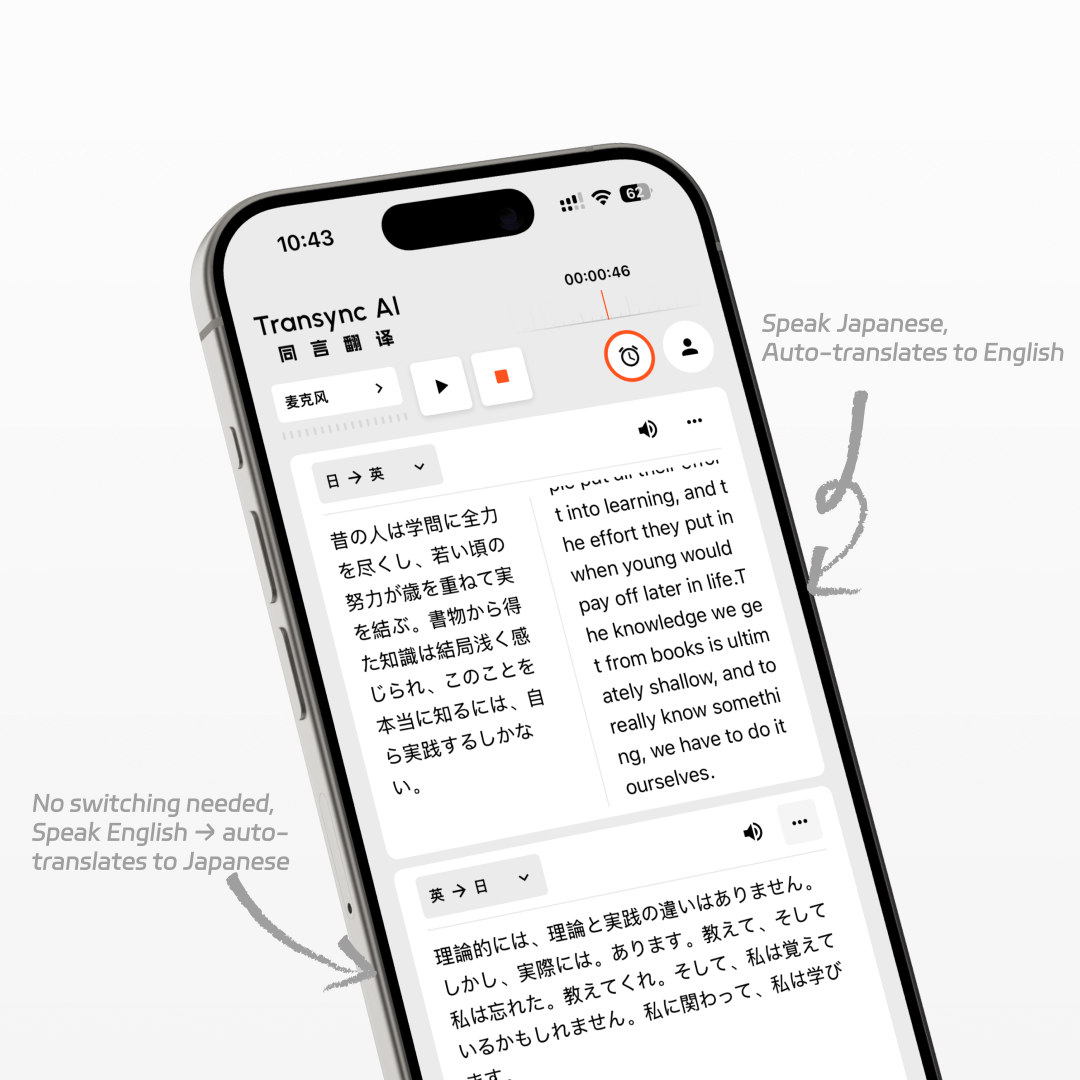
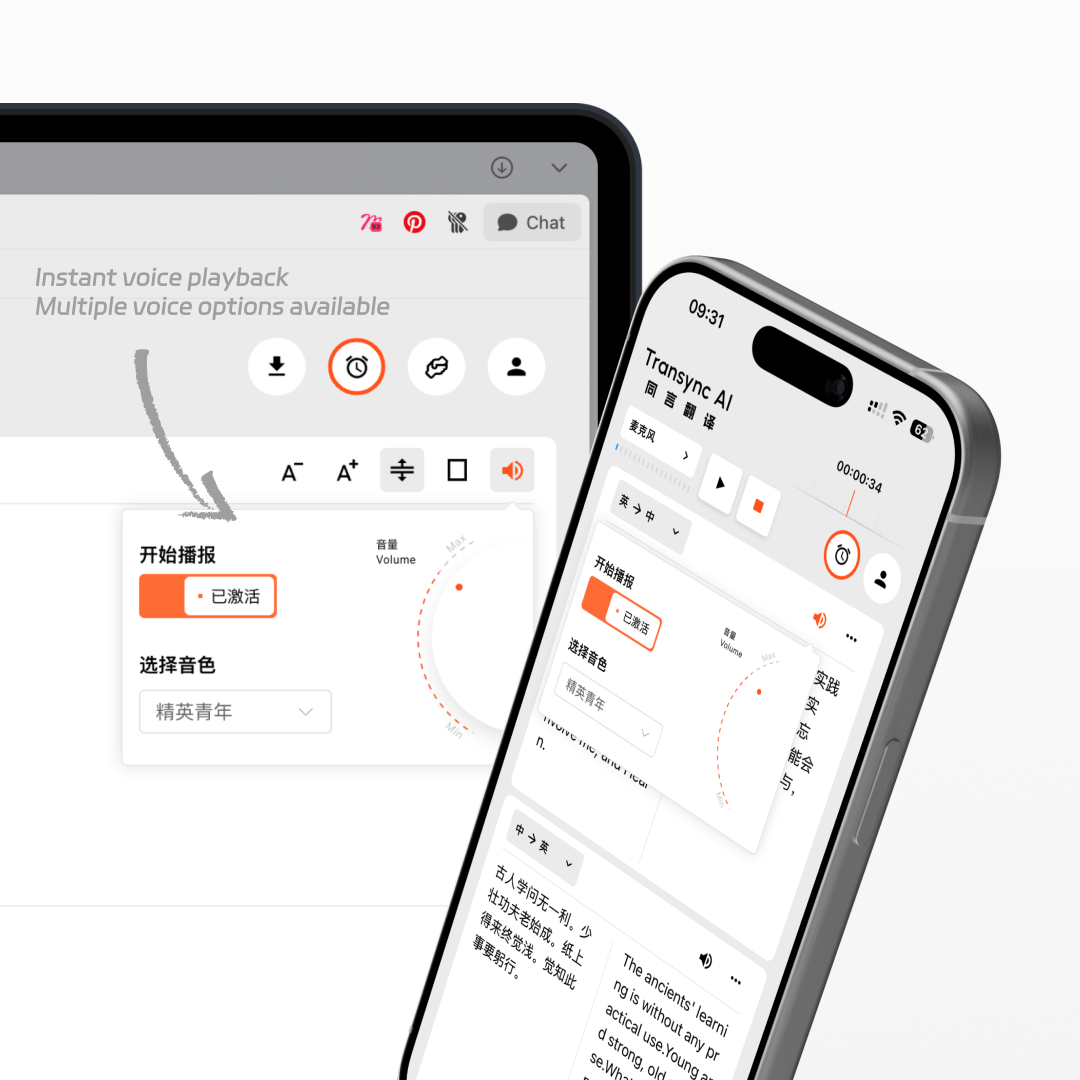
AI voice playback
While translating in real time, the AI will also read it out to you in a human-like voice, as if a real interpreter were standing right beside you.
Works on all devices
You can use Transync AI on Windows, Mac, web, iOS, and Android devices, with one account syncing your data across all platforms to suit all your usage needs.
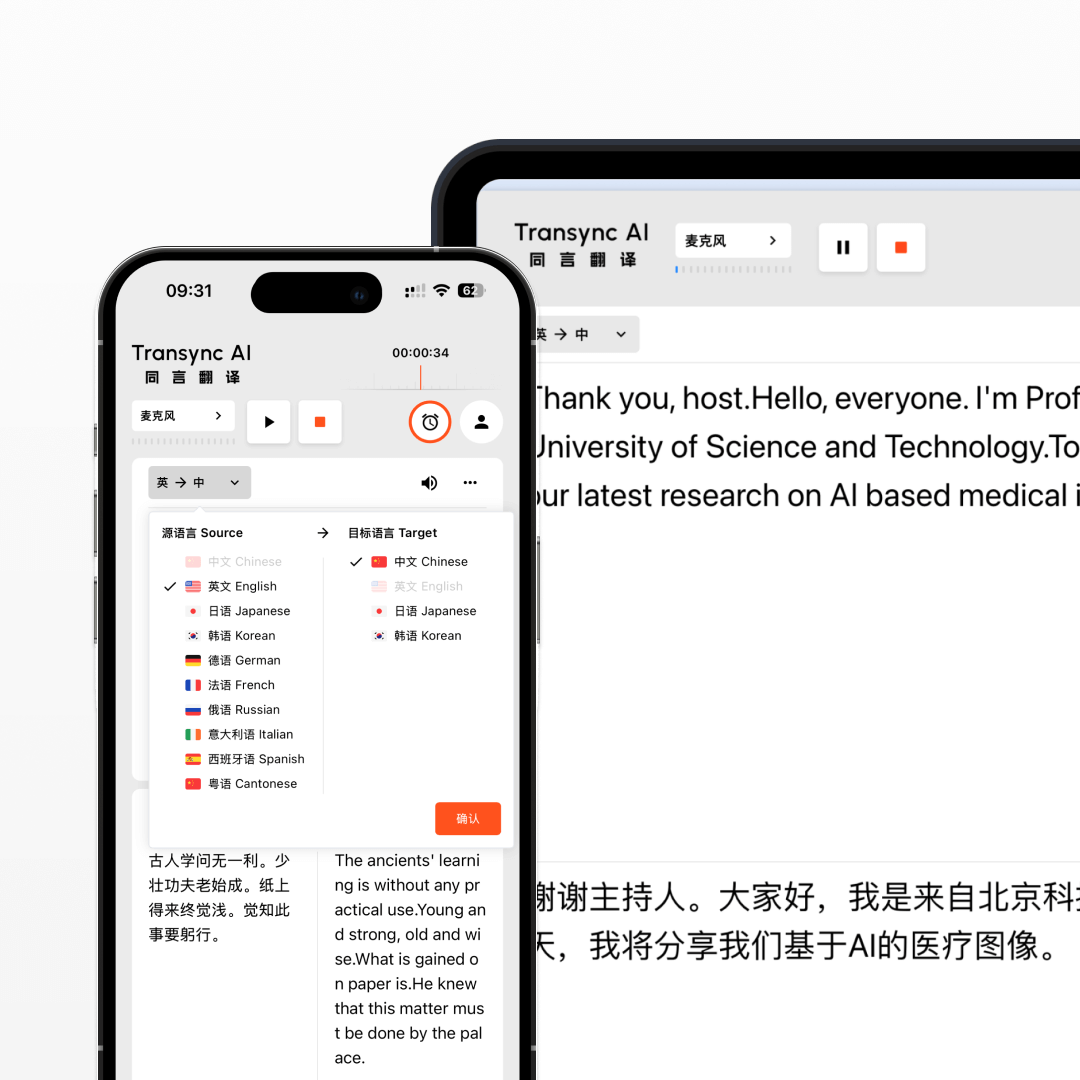
FAQs
How accurate is Transync AI’s real-time translation?
Transync AI delivers high-accuracy real-time translation with a word error rate (WER) of less than 5%. It handles different accents, professional terminology, and fast speech with ease, ensuring smooth multilingual communication in meetings, travel, and live events.
What is the translation latency of Transync AI?
Transync AI is optimized for ultra-low latency, with an average delay of less than 0.5 seconds between the original speech and the translated output. This ensures a natural conversation flow without awkward pauses in multilingual communication.
How to use Transync AI real-time translation in online meetings?
Open your meeting software, then launch Transync AI. Enable “Share Computer Sound” in Transync AI to translate other participants’ speech. When using speakers and enabling voice playback, meeting participants can also hear the translated voice output in real time.
How to use Transync AI real-time translation in offline meetings?
On your computer, open Transync AI. Connect an omnidirectional microphone for better audio capture (or have speakers sit closer if unavailable). In Transync AI, select this microphone in the top-left mic settings, turn on speakers, and enable voice playback. This will translate and broadcast everyone’s speech in the meeting room.
How to use Transync AI real-time translation for phone calls?
When on a phone call, put your phone on speaker mode. On another device, open Transync AI and enable voice playback. The tool will translate the other person’s speech and broadcast it, allowing them to hear the translated voice output instantly.
Use the real-time translator now.
Break language barriers instantly with Transync AI’s real-time translator — voice and text translation in 60 languages for meetings, travel, and beyond.