Guide de l'utilisateur
Traduction en temps réel
Transync AI : traduction multilingue en temps réel, détecte automatiquement la langue du locuteur et la traduit.
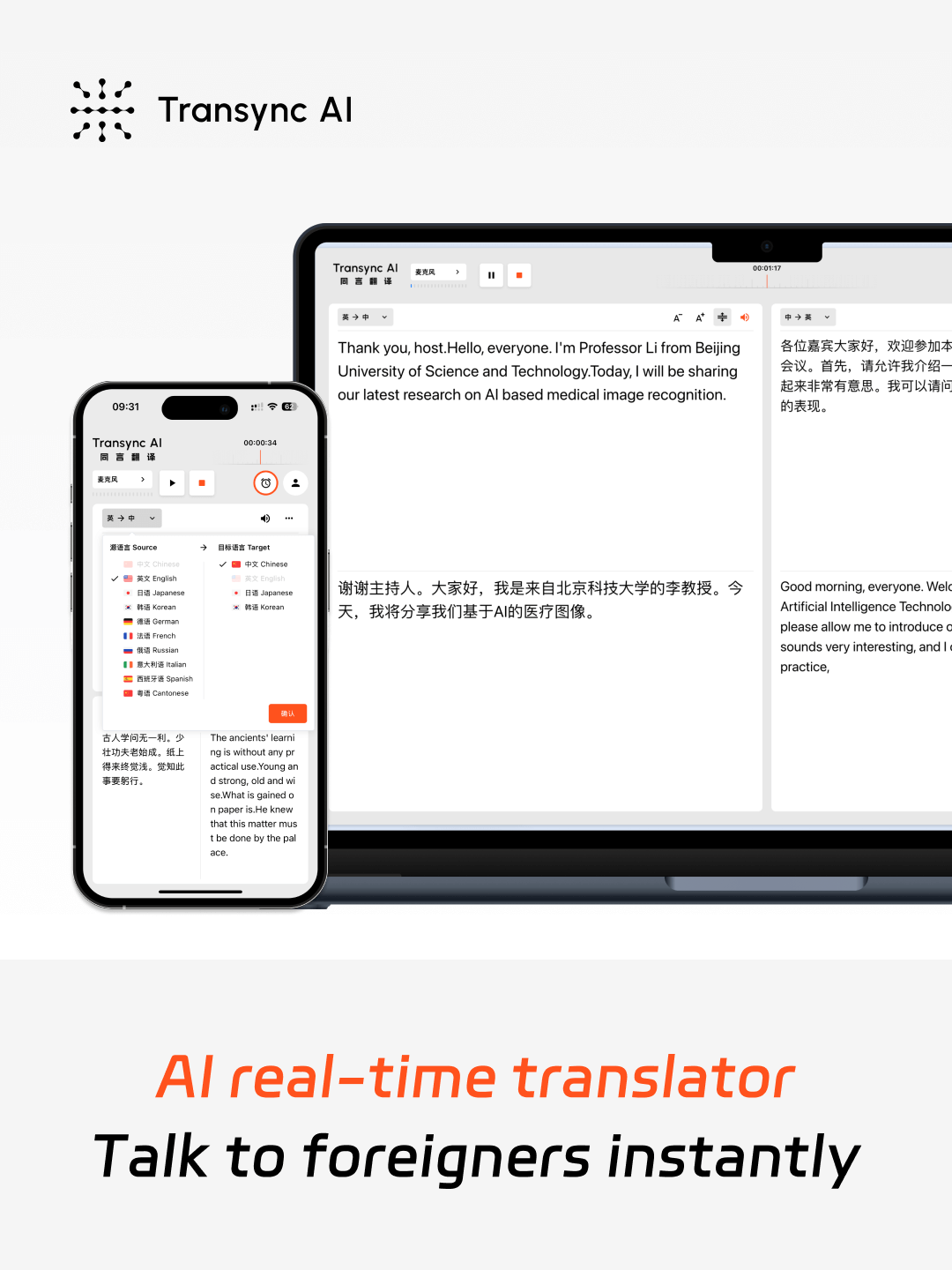
Traduction en temps réel à faible latence dans 60 langues
Grâce à une technologie de modélisation vocale IA de bout en bout, il offre une sortie double écran avec une latence quasi nulle. 60 langues sont disponibles : chinois (🇨🇳), anglais (🇬🇧), japonais (🇯🇵), coréen (🇰🇷), cantonais (🇨🇳), allemand (🇫🇷), français (🇷🇺), russe (🇮🇹), italien (🇪🇸), espagnol (🇪🇸).
Comment obtenir une traduction en temps réel par l'IA ?
1. Ouvrez Transync AI sur le Web ou dans l’application de bureau/mobile.
2. Partagez l'audio de votre ordinateur ou commencez simplement à traduire.
3. Activez la lecture vocale à tout moment, n'importe où.
4. Dans votre logiciel de réunion, partagez l'audio de votre ordinateur afin que d'autres puissent l'entendre.
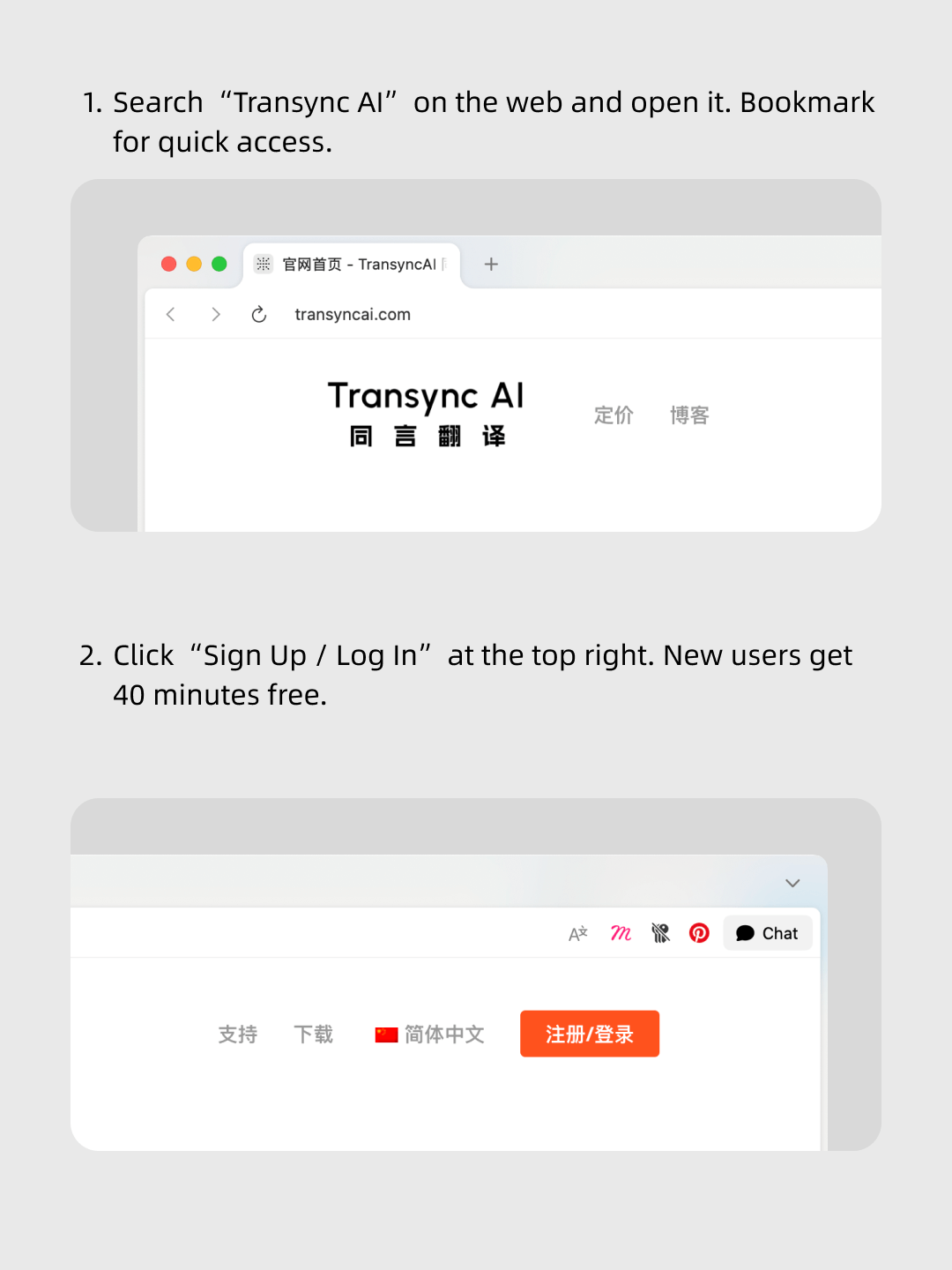
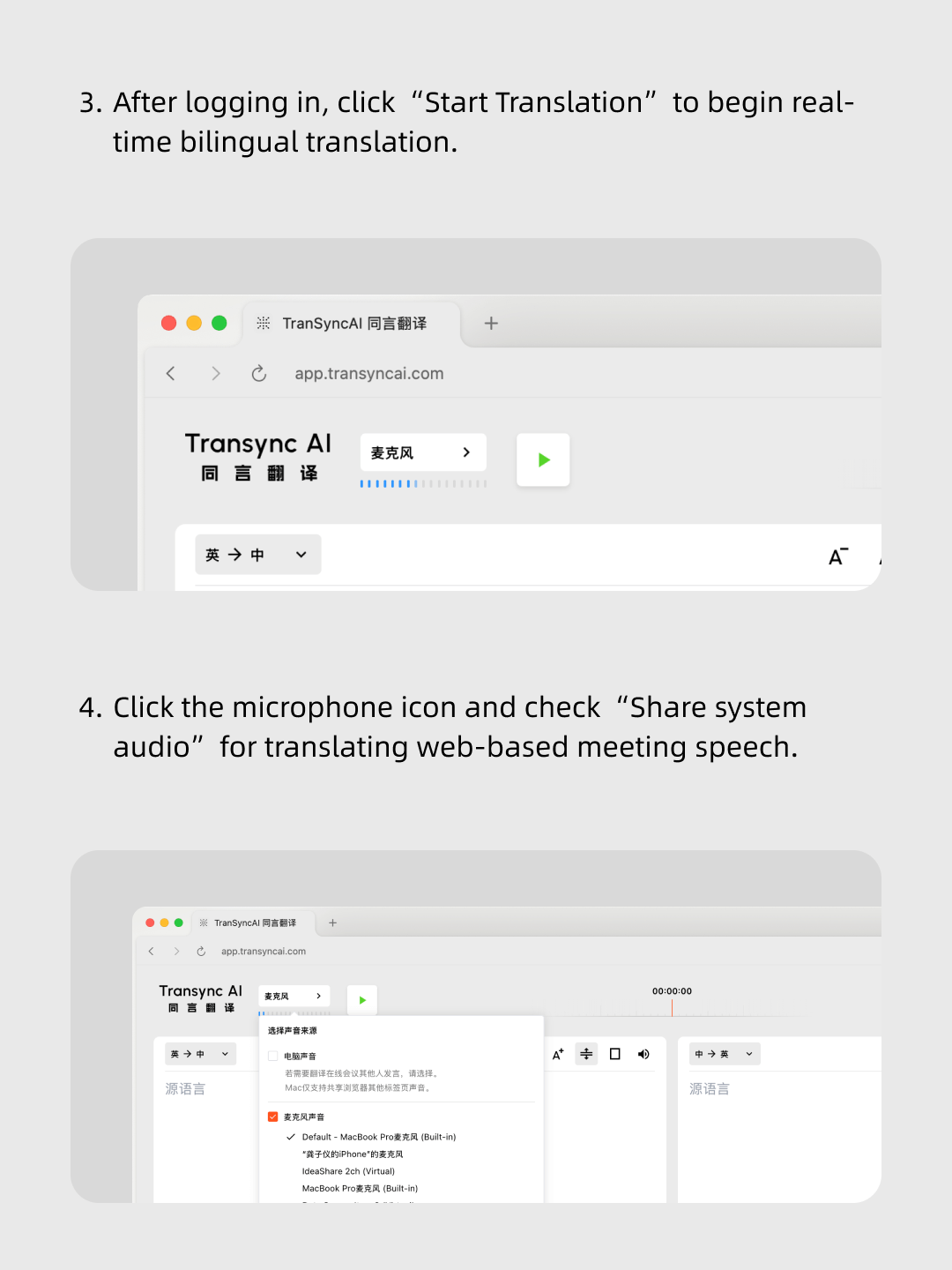
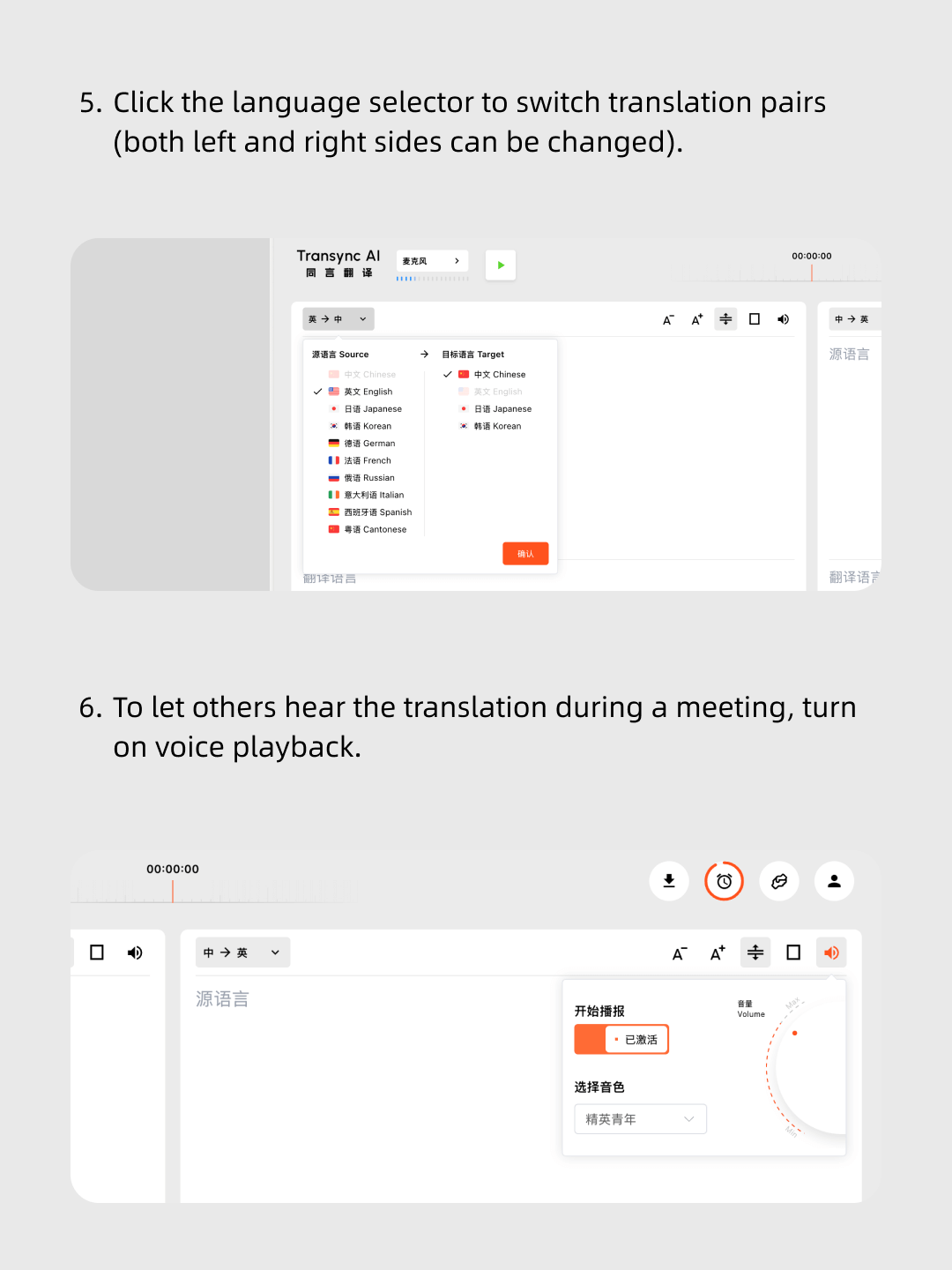
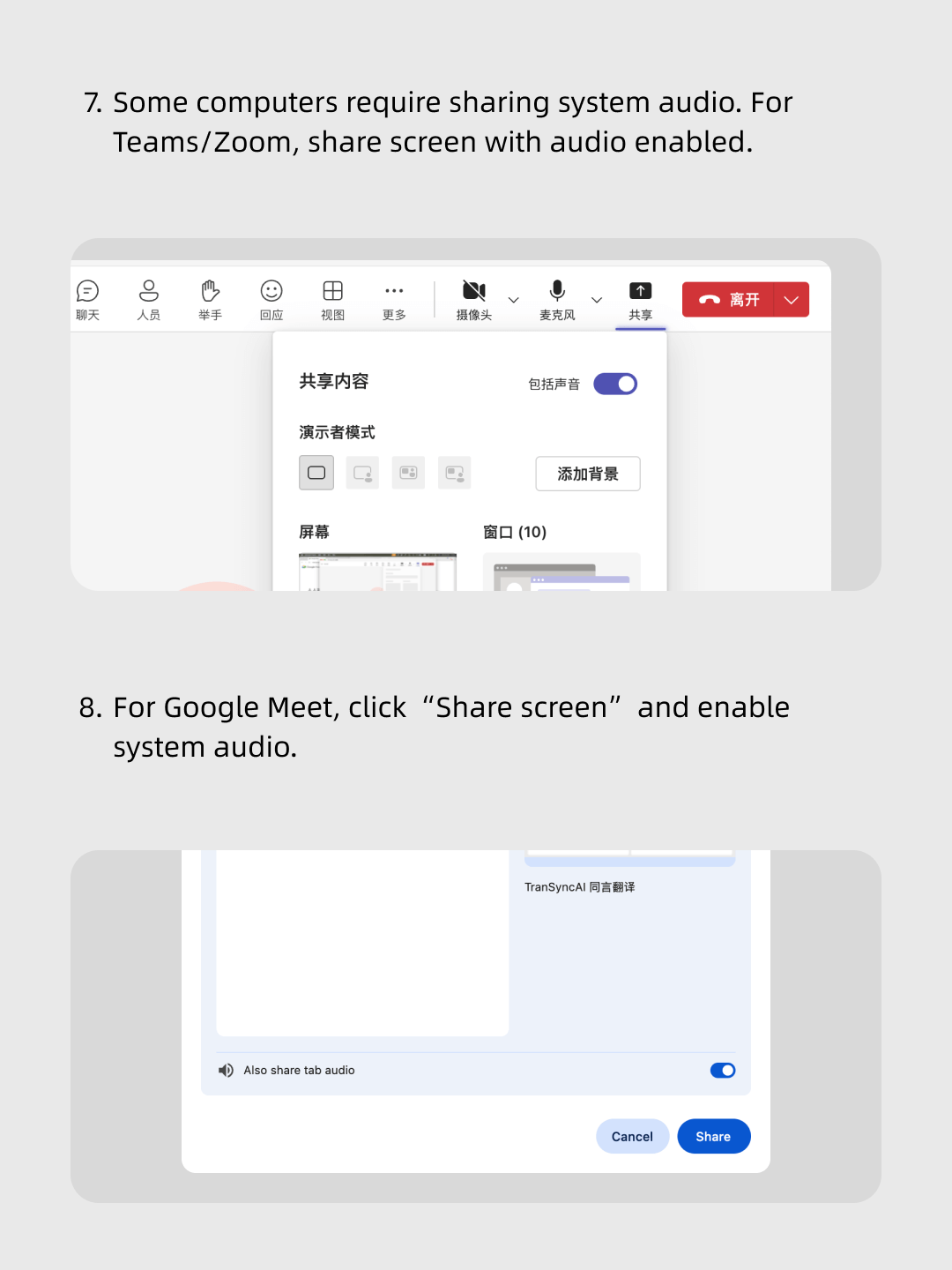
Suivez notre vidéo étape par étape.
Étapes simples : ouvrez Transync AI, lancez votre logiciel de réunion, partagez l'audio de votre ordinateur et démarrez la traduction en temps réel !
Plus de 10 000 utilisateurs dans le monde nous font confiance 


Multilingual real-time translation
Automatically detects the speaker’s language, so there’s no need to manually click a switch button during the conversation — you can speak entirely in your native language.
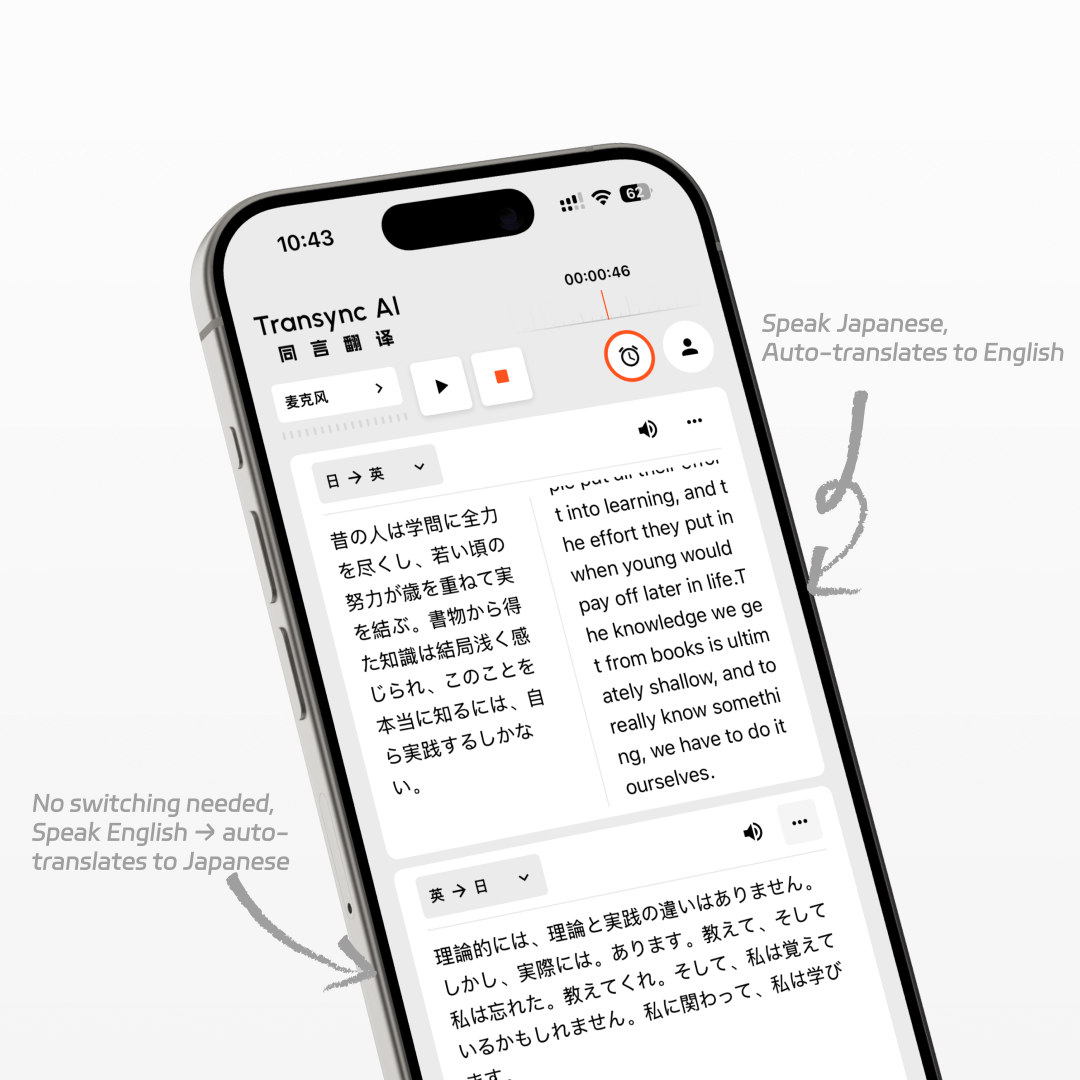
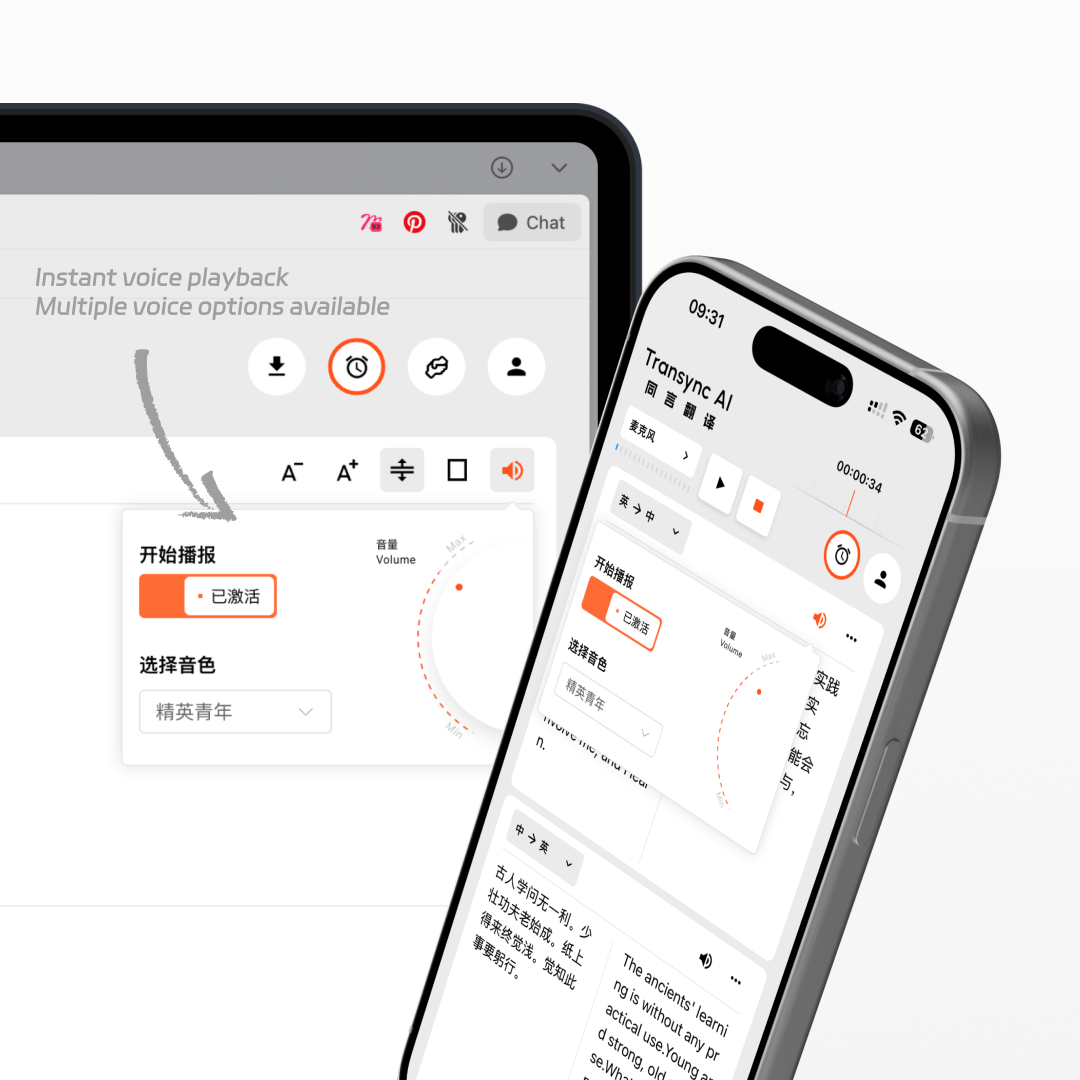
AI voice playback
While translating in real time, the AI will also read it out to you in a human-like voice, as if a real interpreter were standing right beside you.
Works on all devices
You can use Transync AI on Windows, Mac, web, iOS, and Android devices, with one account syncing your data across all platforms to suit all your usage needs.
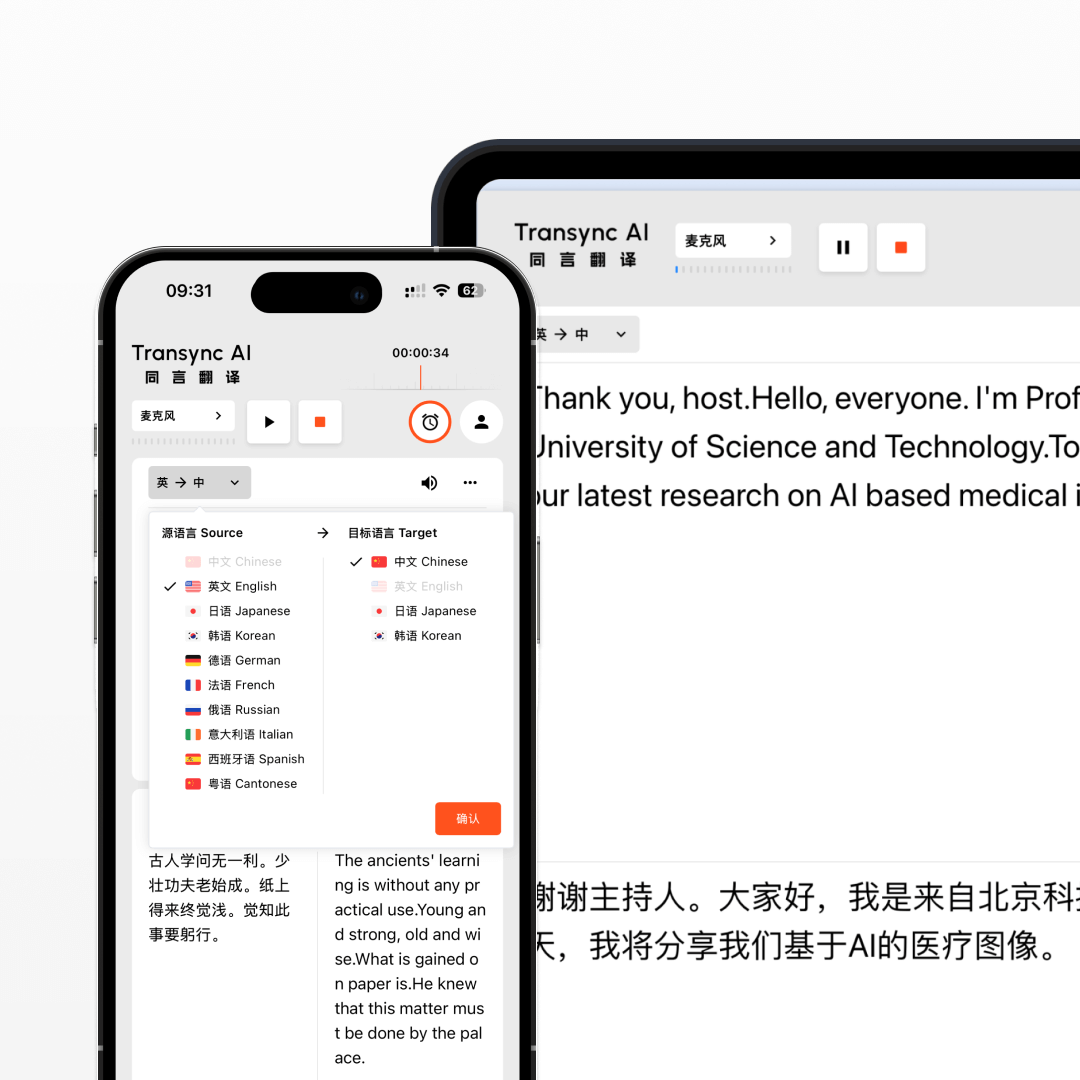
FAQs
How accurate is Transync AI’s real-time translation?
Transync AI delivers high-accuracy real-time translation with a word error rate (WER) of less than 5%. It handles different accents, professional terminology, and fast speech with ease, ensuring smooth multilingual communication in meetings, travel, and live events.
What is the translation latency of Transync AI?
Transync AI is optimized for ultra-low latency, with an average delay of less than 0.5 seconds between the original speech and the translated output. This ensures a natural conversation flow without awkward pauses in multilingual communication.
How to use Transync AI real-time translation in online meetings?
Open your meeting software, then launch Transync AI. Enable “Share Computer Sound” in Transync AI to translate other participants’ speech. When using speakers and enabling voice playback, meeting participants can also hear the translated voice output in real time.
How to use Transync AI real-time translation in offline meetings?
On your computer, open Transync AI. Connect an omnidirectional microphone for better audio capture (or have speakers sit closer if unavailable). In Transync AI, select this microphone in the top-left mic settings, turn on speakers, and enable voice playback. This will translate and broadcast everyone’s speech in the meeting room.
How to use Transync AI real-time translation for phone calls?
When on a phone call, put your phone on speaker mode. On another device, open Transync AI and enable voice playback. The tool will translate the other person’s speech and broadcast it, allowing them to hear the translated voice output instantly.
Use the real-time translator now.
Break language barriers instantly with Transync AI’s real-time translator — voice and text translation in 60 languages for meetings, travel, and beyond.